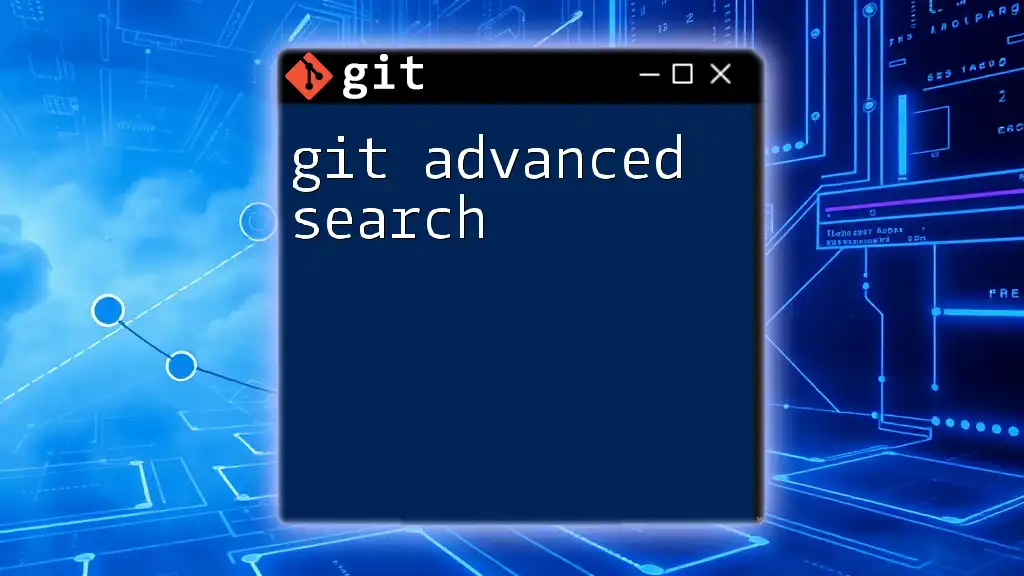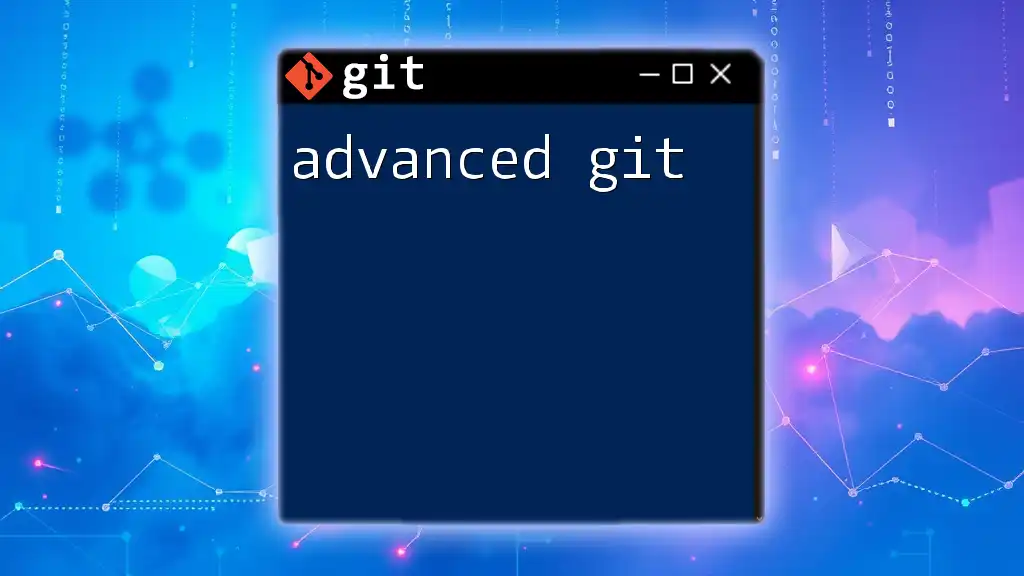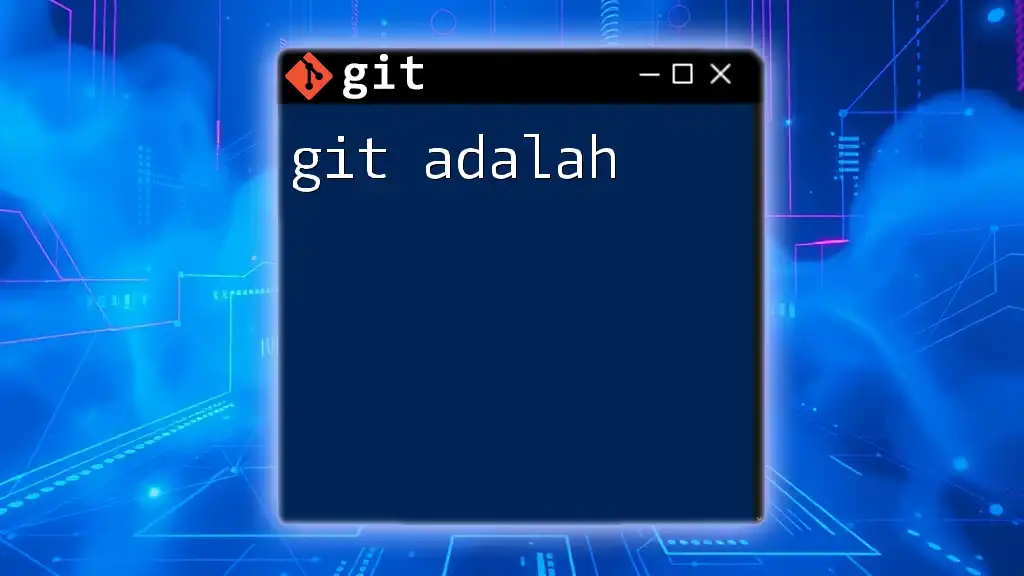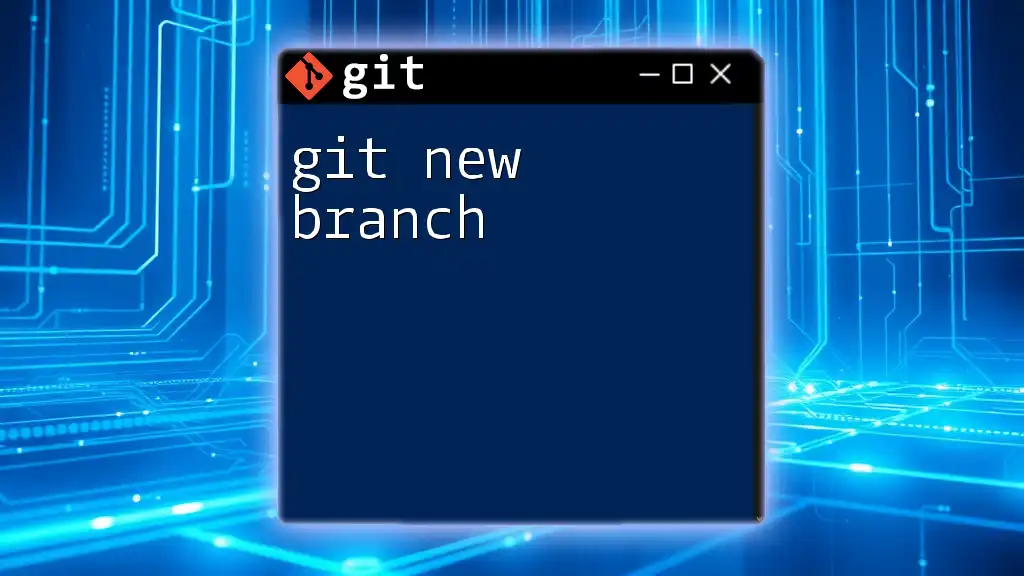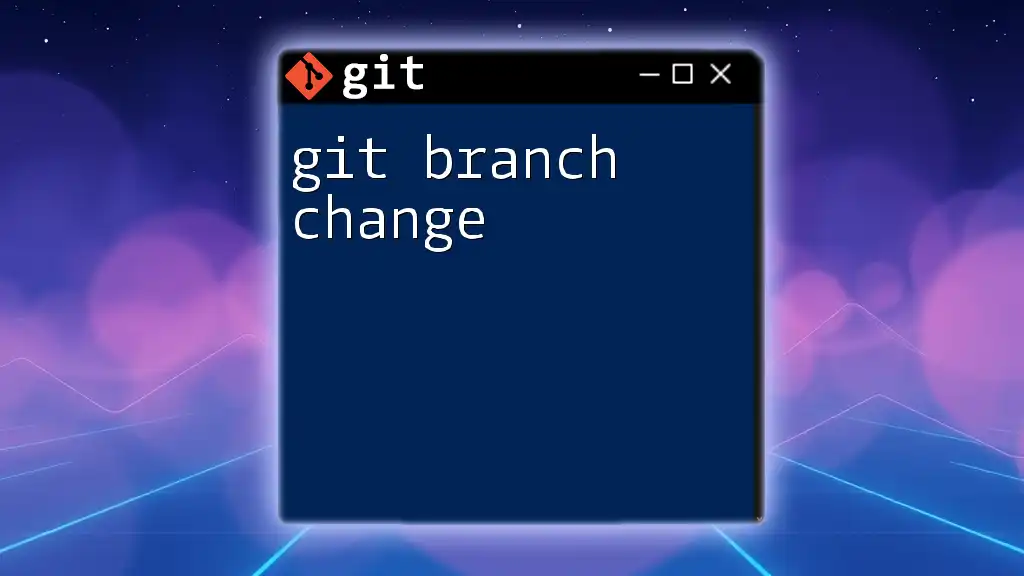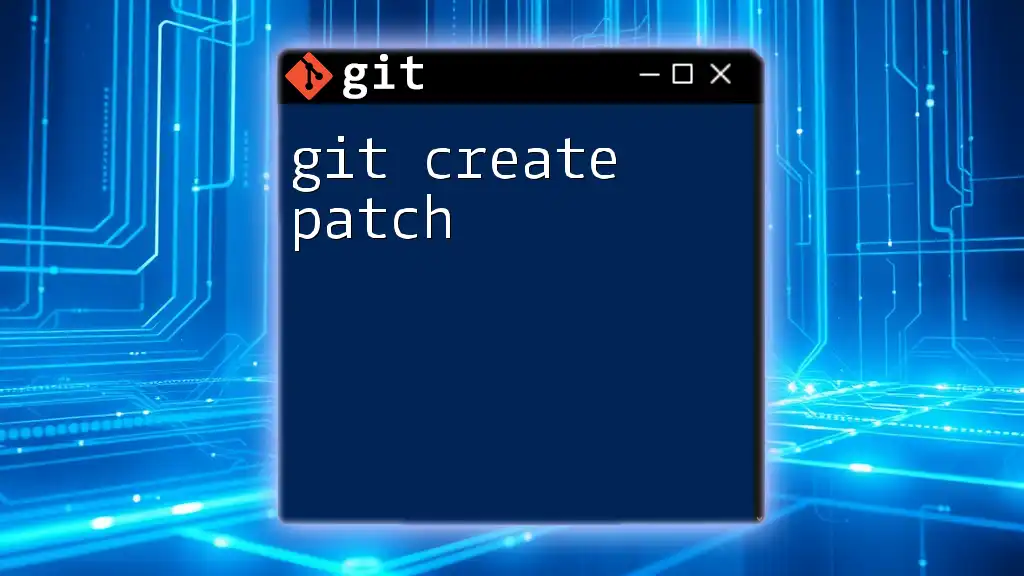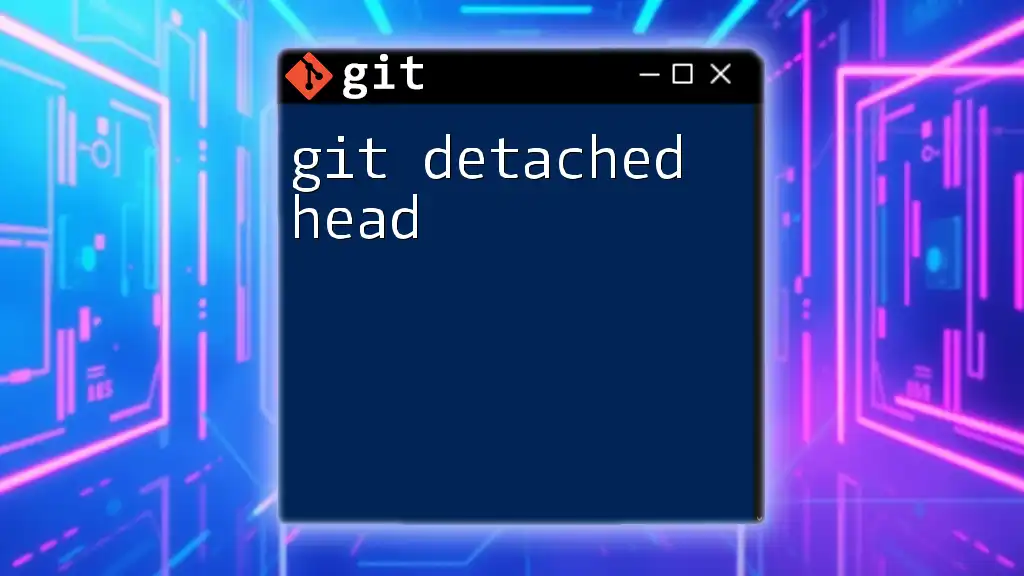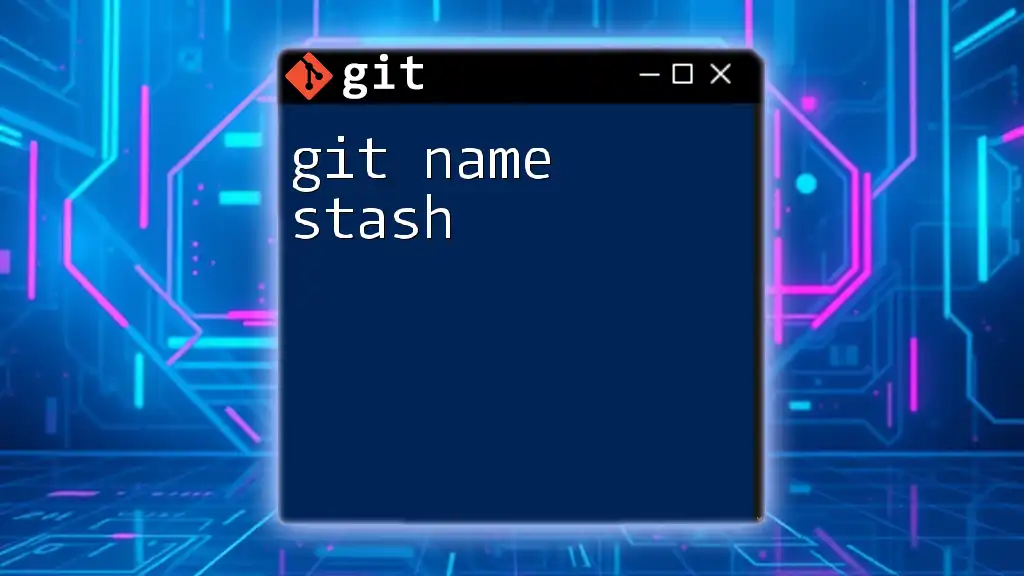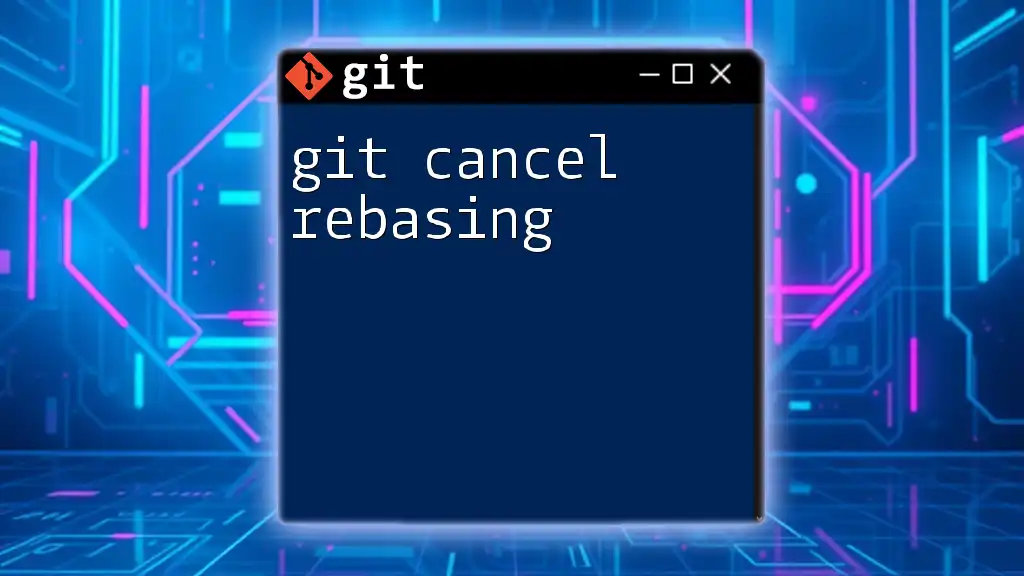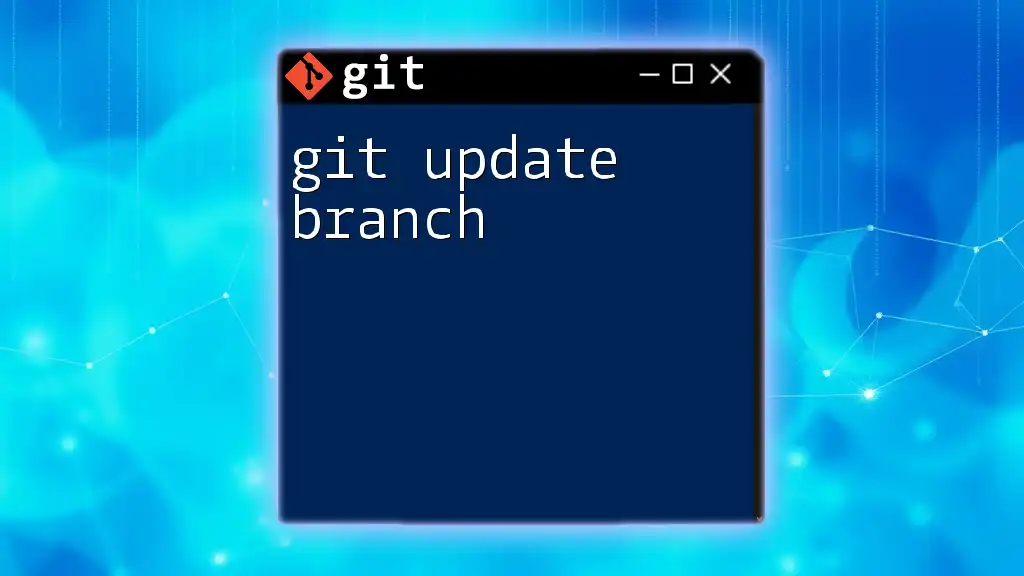Advanced search in Git allows you to find specific commits, branches, or file changes using keywords, commit hashes, or author information, enhancing your ability to navigate and manage your codebase efficiently.
Here's a code snippet for an advanced Git search:
git log --grep="fix" --author="John Doe" --since="2023-01-01"
Understanding Git Search Basics
What is Git Search?
Search functionality in Git allows users to locate specific changes, commits, or information within repositories swiftly. This is particularly valuable when working on large projects with numerous commits and collaborators, where finding relevant history or code can feel overwhelming.
Basic Git Search Commands
Git offers basic commands that provide foundational search capabilities.
-
`git log`: This command displays the commit history. It can be customized to show detailed or simplified commit messages.
Example:
git log --onelineThis command presents the commit history in a concise, one-line format for easier viewing.
-
`git grep`: This is used to search for specific patterns within your files, allowing you to quickly find instances of a function or a particular string in the codebase.
-
`git status`: While not a search command in the traditional sense, `git status` reveals the current state of your working directory, helping identify untracked files, modified files, and changes staged for a commit.
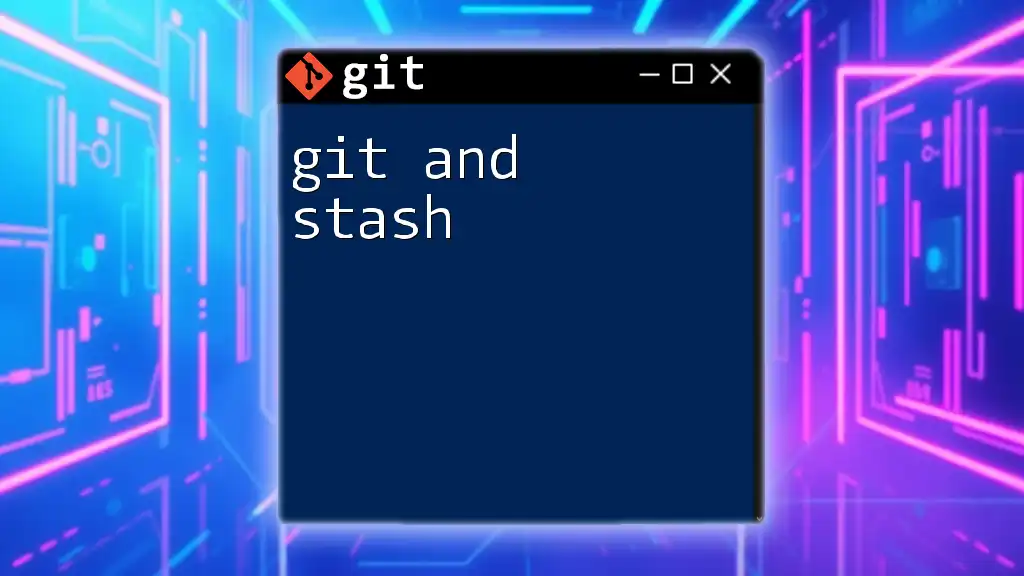
Advanced Search Techniques in Git
Searching Commit History
Using `git log` with Filters
With Git, you can refine your search through commit history by leveraging filters. Using parameters such as author names or specific date ranges can streamline your findings.
Example:
git log --author="John Doe"
This command fetches all commits made by "John Doe", making it easy to track contributions.
Searching with `--grep` option
The `--grep` flag allows users to search through commit messages effectively. This is particularly useful when you're looking for changes related to a specific feature or bug fix without sifting through irrelevant commits.
Example:
git log --grep="fix"
By executing this command, you can identify all commits that include the term "fix" in their messages.
Searching through the Working Directory
Using `git grep`
The `git grep` command is a powerful tool for searching through the repository’s current state. It not only helps locate functions but also aids developers in finding specific keywords or variables throughout the codebase.
Example:
git grep "functionName"
This command will return all the occurrences of "functionName" in your code, regardless of the file it’s in.
Searching for Unstaged Changes
Often, developers need to review changes that haven’t been staged yet. The `git diff` command is crucial here.
Example:
git diff
This command will display all unstaged changes, enabling you to see what modifications have been made since the last commit.
Searching for Files and Blame
Finding Specific Files
When trying to locate files in a repository, `git ls-files` can be combined with standard search tools such as `grep`.
Example:
git ls-files | grep "filename"
This line of code lists all files in the repository that contain "filename", useful for quickly locating resources.
Using `git blame` for Line-by-Line Review
The `git blame` command is invaluable for understanding the evolution of a file. It shows who changed what and when, providing context for modifications.
Example:
git blame filename
With this command, you can see each line of "filename", annotated with the last person who modified it, helping to clarify any uncertainties about recent changes.
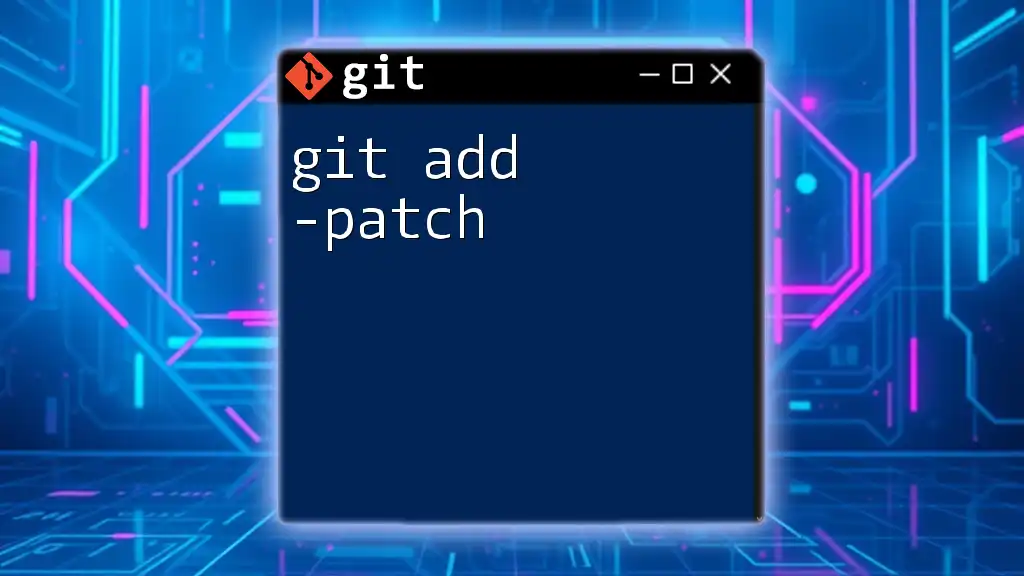
Searching Across Branches
Comparing Branch Histories
Utilizing `git log` for Branch Comparison
When you want to identify differences between branches, `git log` can be quite handy. The command helps you understand the unique commits present in each branch.
Example:
git log branch1..branch2
This command will showcase all commits that exist in `branch2` but not in `branch1`, clarifying the distinctions between the two branches.
Searching for a Specific Commit Across Branches
Using `git reflog`
If you need to find a specific commit, `git reflog` provides a comprehensive log of references. This command tracks updates to the tip of branches, making it easier to spot lost commits.
Example:
git reflog
By deploying this command, you can view a history of all actions taken in the repository, assisting in recovering lost commits.
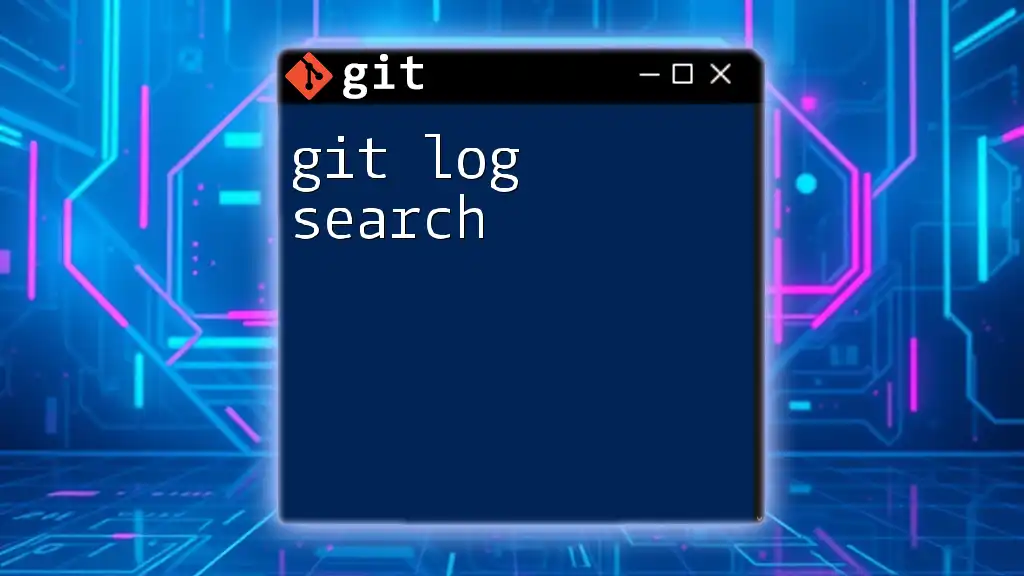
Advanced Queries with Git Filters
Using `--since` and `--until`
Advanced searches may involve time specifications. The `--since` and `--until` options enable users to filter commits within a precise timeframe.
Example:
git log --since="2023-01-01" --until="2023-01-31"
This command will output all commits made between January 1 and January 31, 2023, allowing for focused investigation during specific periods.
Combining Multiple Filters for Precision
Combining Filters
Using multiple filters can provide a highly tailored search experience. You can mix various parameters such as authors, dates, and keywords to pinpoint exactly what you need.
Example:
git log --author="Jane Doe" --since="2023-01-01" --grep="bug"
This command meticulously filters commits made by "Jane Doe" after January 1, 2023, that also contain the term "bug" in their messages, streamlining your search process immensely.
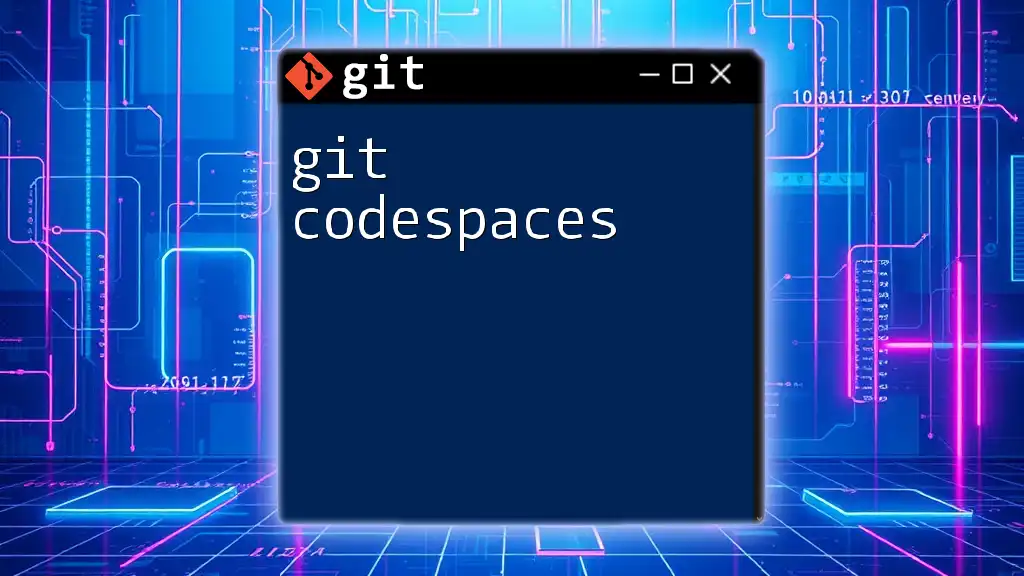
Conclusion
Mastering git advanced search techniques equips developers with the tools needed to navigate large codebases effectively. From filtering commit history to locating specific changes and comparing branches, these methods simplify the process of maintaining and understanding a project’s evolution. By practicing these advanced searches in your projects, you can enhance your efficiency and contribute to cleaner, more maintainable code.