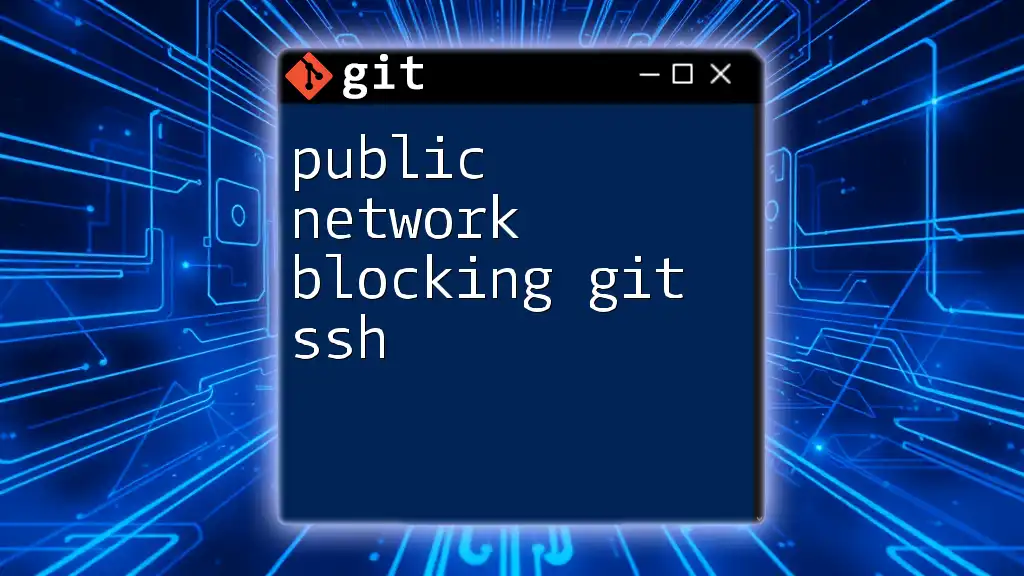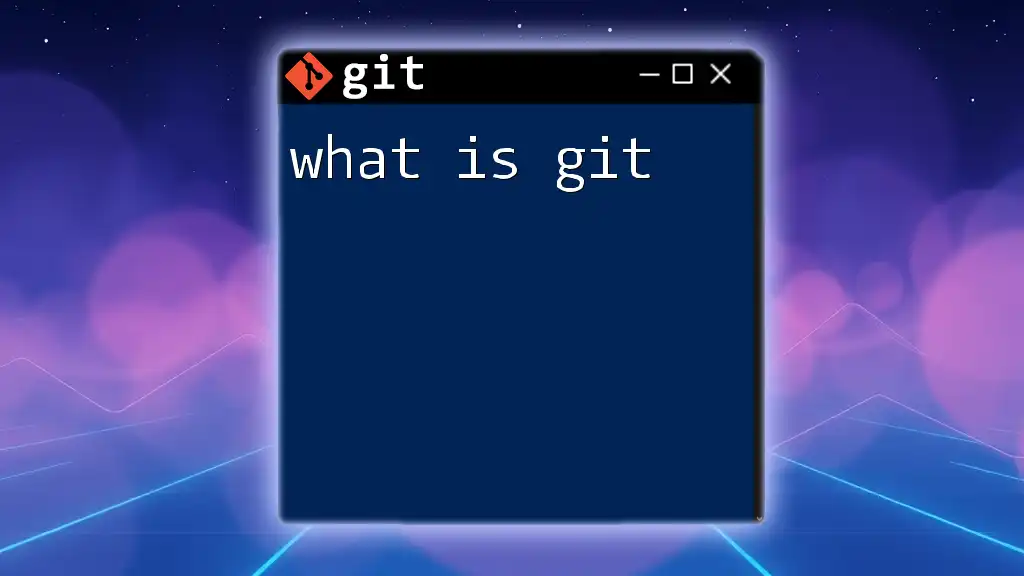When using Git over SSH on a public network, you may encounter blocks that prevent Git commands from executing properly due to firewall restrictions.
Here's a command you can use to troubleshoot SSH connectivity issues:
ssh -v git@github.com
Understanding SSH and its Role in Git
What is SSH?
SSH, or Secure Shell, is a protocol that provides a secure way to access a computer over an unsecured network. It encrypts the data being transmitted, ensuring that sensitive information remains confidential. SSH allows users to perform operations on remote machines securely and is essential in automating processes through secure command execution.
How Git Uses SSH
In the context of Git, SSH serves as a method for secure communication between your local repository and remote repositories hosted on platforms like GitHub, GitLab, or Bitbucket. By using SSH keys—pairs of cryptographic keys—you authenticate yourself to these services without having to enter your password each time.
To utilize SSH with Git, you generate an SSH key pair and add the public key to your Git hosting account. When you perform Git operations that require authentication, SSH uses the private key on your local machine to prove your identity.

Analysis of Public Network Restrictions
Types of Networks That Might Block Git SSH
Initially, it's essential to understand where you might encounter issues with public network blocking Git SSH. Various environments can pose challenges:
- Corporate Networks: Organizations often impose strict firewall policies and network restrictions to limit unauthorized access. SSH might be blocked to minimize security risks.
- Public Wi-Fi: Cafés, airports, and other similar public places may have restrictions in place to prevent data breaches. These networks might block certain ports used by SSH.
Common Blocking Mechanisms
Blocking SSH can occur via several mechanisms. Understanding these is crucial for identifying if you are indeed facing a block:
- Firewall Restrictions: Firewalls can be configured to deny outbound requests to specific ports commonly used by SSH, particularly port 22.
- Port Blocking: Many public networks intentionally close commonly associated ports to prevent the use of protocols like SSH.
- Network Policies: Schools and universities might have stringent policies in place to preserve bandwidth or secure their networks from external access.

Identifying Blocked Git SSH Connections
Signs of Connection Issues
Recognizing the symptoms of blocked SSH connections is the first step in troubleshooting:
- Failed Connection Messages: You might receive messages indicating a failure to connect or authenticate when you try to push or pull your repositories.
- Timed Out Attempts: If your connection attempt takes excessively long and ultimately fails, it’s likely due to a blockage.
How to Test Your SSH Connection
To determine whether your SSH access is functioning correctly, you can run the following command:
ssh -v git@github.com
The `-v` flag enables verbose mode, providing detailed debugging output.
Interpreting the Output
The output will include various stages of the connection process. Look for these indicators:
- Successful Connection: You should see messages about successfully authenticating and establishing a connection.
- Errors: If you notice "Connection refused" or "Operation timed out" messages, it suggests that your SSH connection is blocked.

Solutions to Overcome Public Network Blocking
Using HTTPS Instead of SSH
If you determine that your SSH connection is indeed blocked, one straightforward workaround is using HTTPS for Git operations. Switching to HTTPS avoids SSH altogether and allows you to use your username and password for authentication.
When cloning a repository, the command would look like this:
git clone https://github.com/username/repository.git
And for pushing changes, the command is similar:
git push https://github.com/username/repository.git
Changing Git SSH Port
Another potential solution is altering the default SSH port. By changing it from port 22 to another port, you might circumvent restrictions. Edit your SSH configuration file, usually located at `~/.ssh/config`, to include the following:
Host github.com
Hostname ssh.github.com
Port 443
This change directs SSH traffic to port 443, typically reserved for HTTPS and likely left open in firewall settings.
Setting Up a VPN Service
Using a Virtual Private Network (VPN) can significantly help in bypassing various network blocks. A VPN encrypts your internet connection and routes it through a server in a different location, allowing you to access resources that might otherwise be blocked on your local network. Ensure you choose a reputable VPN service known for speed and security.
Utilizing SSH Tunneling
SSH tunneling can also serve as a method to bypass SSH restrictions. This technique creates a secure tunnel through which you can route your Git commands. For example, if you have access to a remote server, you can execute the following command to establish a tunnel:
ssh -L 8080:github.com:22 user@your-remote-server
With this command, you're instructing your local machine to forward requests made to port 8080 to GitHub's SSH port via your remote server.
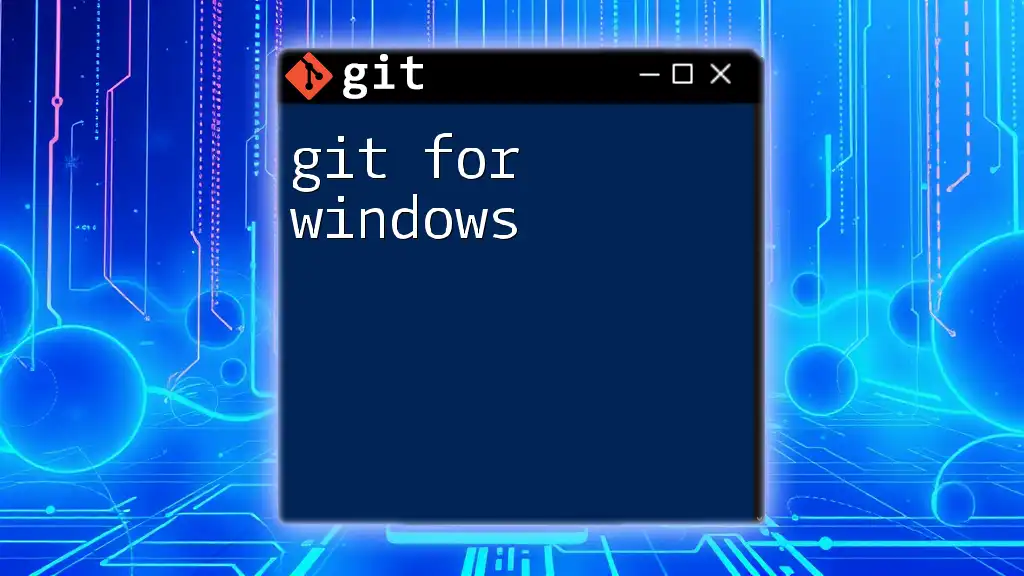
Best Practices for Using Git Over Networks
Regular Updates of Git and SSH
Keeping your Git and SSH clients up to date is paramount. Updates often include security patches and improvements that may help in resolving connectivity issues. You can easily update Git on Linux with:
sudo apt-get update
sudo apt-get install git
For macOS, use Homebrew:
brew update
brew upgrade git
Using Strong SSH Keys
Generating strong SSH keys can improve the security of your connections. To create a robust key pair, you can run this command, which generates a key with a length of 4096 bits:
ssh-keygen -t rsa -b 4096 -C "your_email@example.com"
Ensure that you manage your keys responsibly, as losing access to your private key could hinder your ability to push or pull from repositories.

Conclusion
Dealing with public network blocking Git SSH presents challenges, but there are numerous strategies available to work around restrictions. Continually testing your SSH connections, switching to HTTPS, or adopting more advanced techniques like VPNs and tunneling can prove invaluable. Understanding these methods not only helps in resolving immediate issues but also builds your skillset, enabling more effective use of Git across various environments.

Additional Resources
To further your understanding, be sure to check the official Git documentation for comprehensive guides and the community forums for additional support and discussions regarding SSH connections and network issues.
Engage with your fellow developers by sharing your experiences or asking questions in the comments below, and stay updated for more insightful Git-related content!