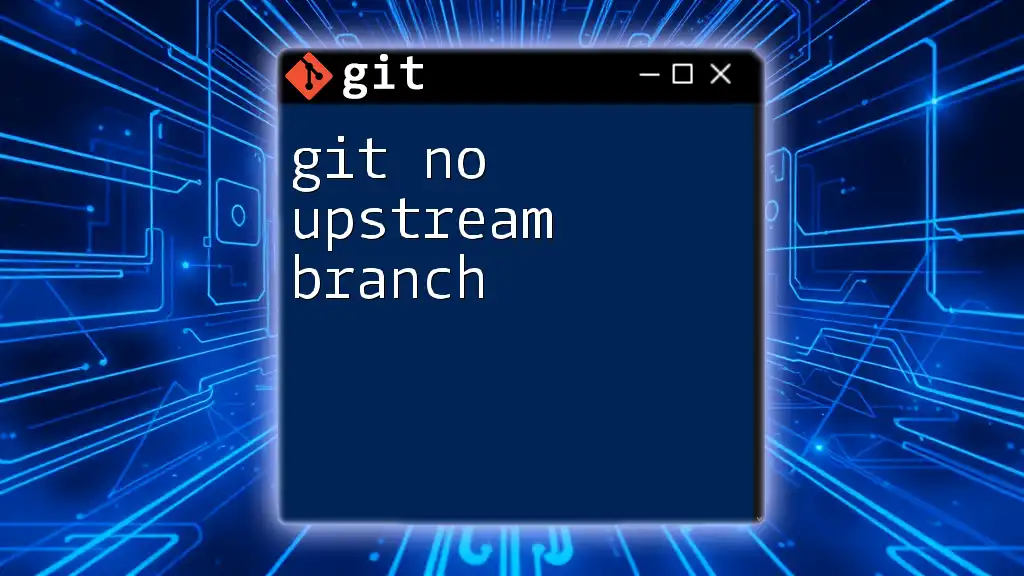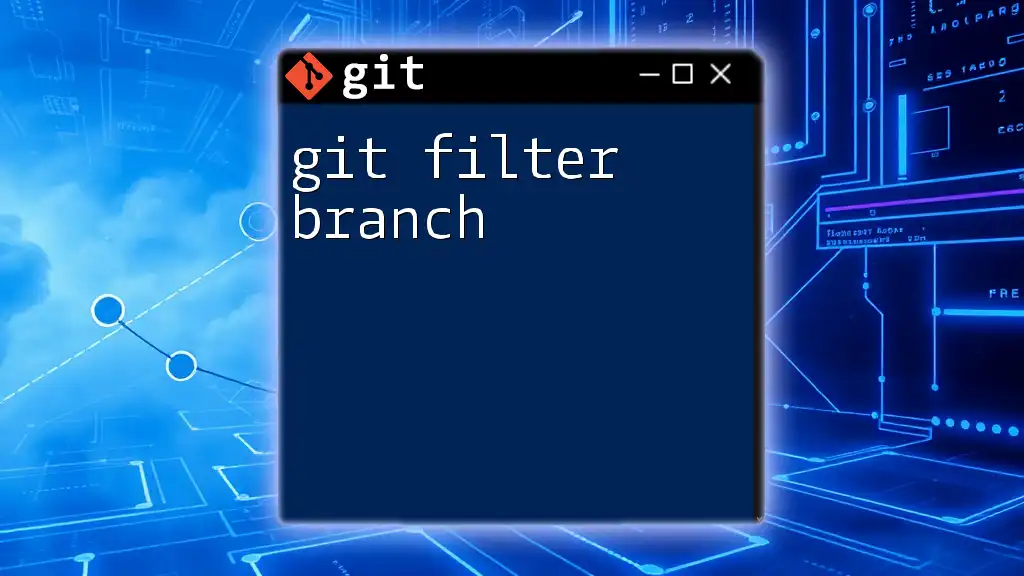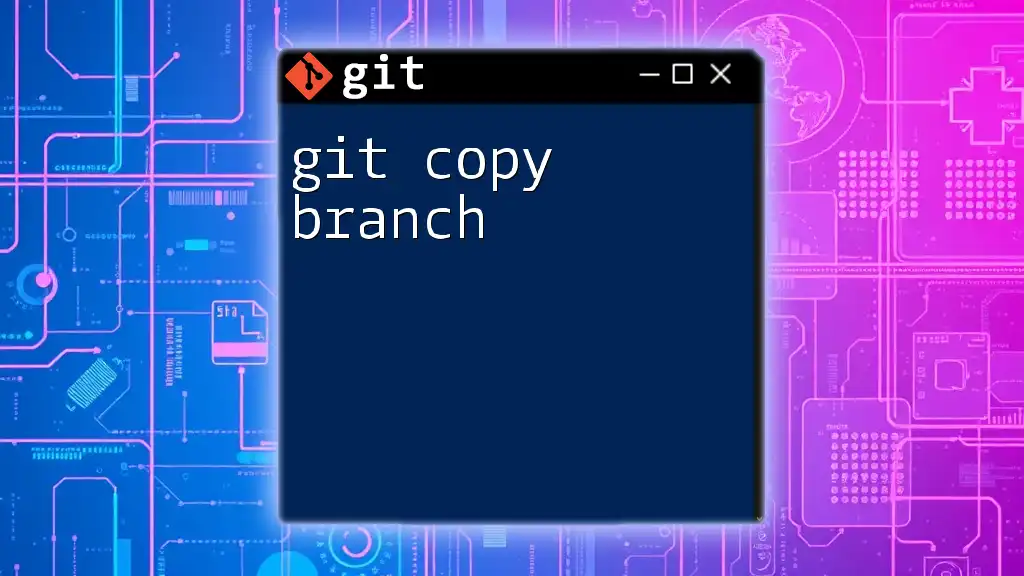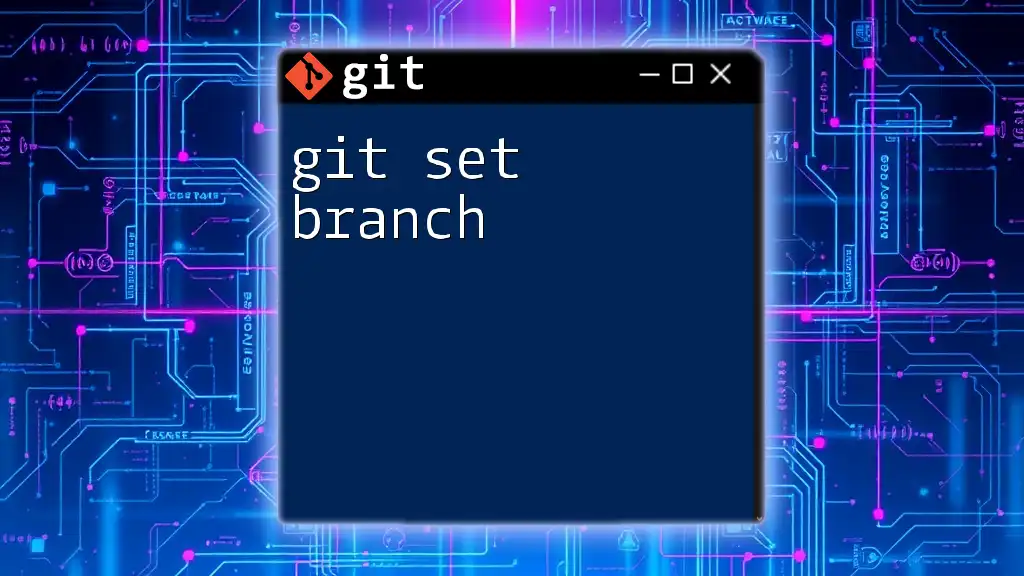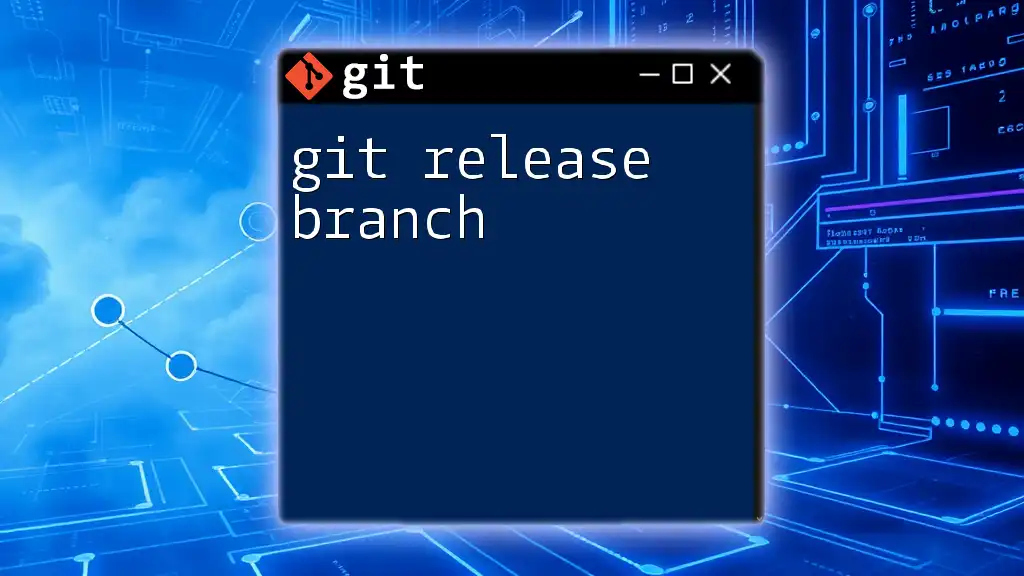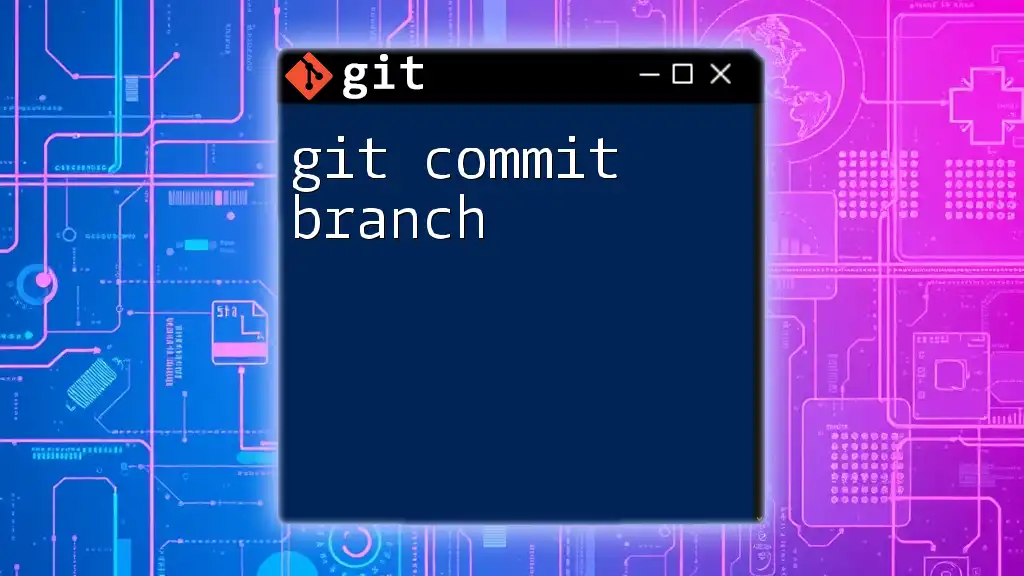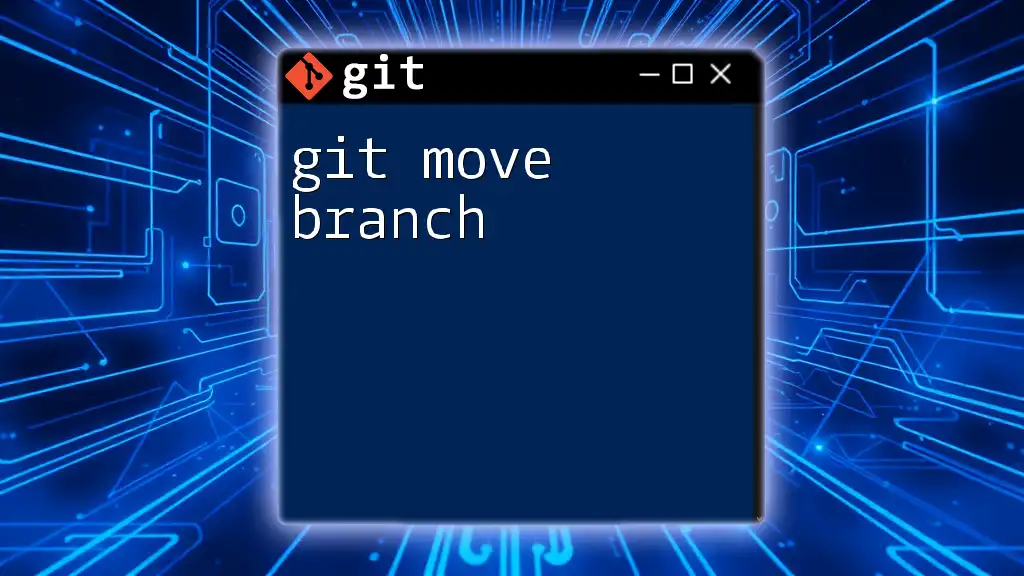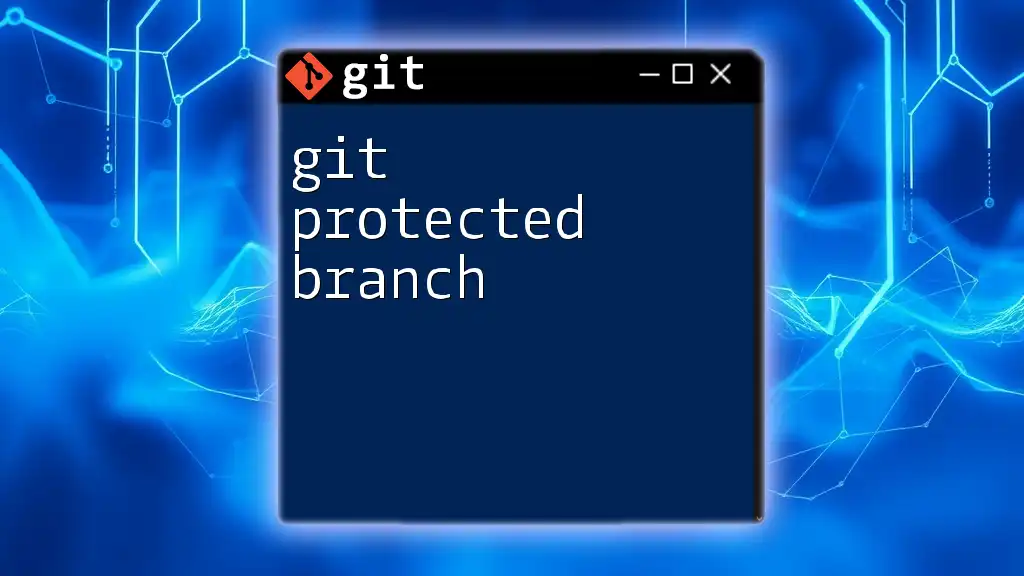The error "git no upstream branch" occurs when you try to push changes to a remote repository without having a tracking branch set up, which can be resolved by defining the upstream branch during your push.
Here’s how to set the upstream branch in one command:
git push -u origin main
Understanding Upstream Branches
What is an Upstream Branch?
An upstream branch is a reference to the remote branch that your local branch is tracking. It acts as a link between your local development efforts and the central repository, ensuring smooth communication and synchronization within collaborative environments. When you push your changes, the upstream branch helps Git know where to send your commits.
Importance of Upstream Branches in Git
Upstream branches play a crucial role in collaborative projects. They allow multiple contributors to work seamlessly on a codebase, track changes, and merge work effectively. Understanding the connection between local branches and their upstream counterparts can significantly enhance a developer's efficiency when using Git. Outlined benefits include:
- Easier collaboration: Upstream branches simplify the process of sharing changes with team members.
- Conflict resolution: When everyone is aware of the upstream structure, it becomes easier to resolve merge conflicts.
- Clarity: Establishing an upstream branch makes it clear where the changes are being pushed or pulled from.
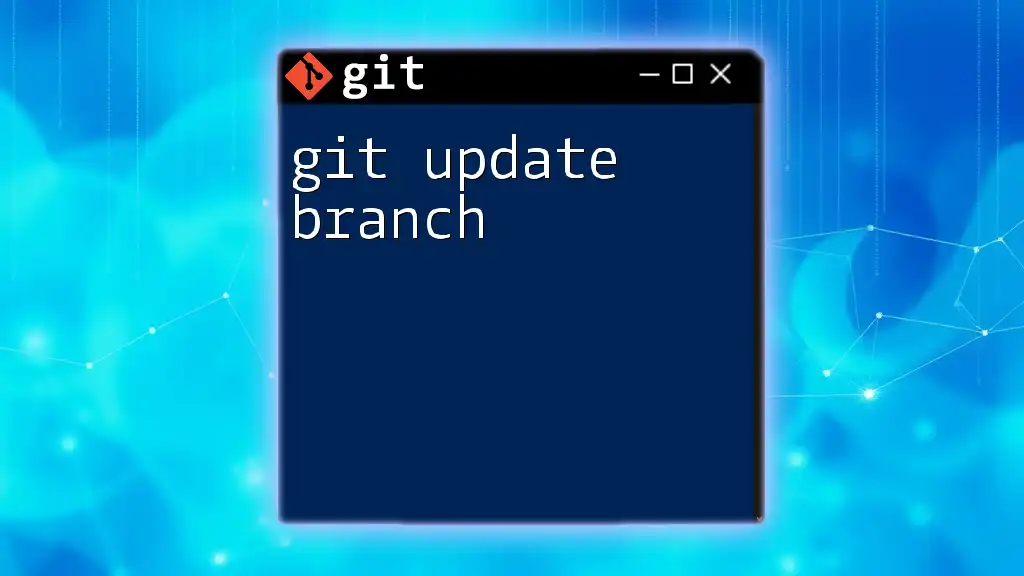
Common 'No Upstream Branch' Scenarios
Initializing a New Repository
When you create a new Git repository, it starts with no prior history or branches set up. This means no upstream branch is configured until you explicitly create one. As a result, you might encounter the "git no upstream branch" situation shortly after your initial commit.
For instance, consider the following commands:
git init new-repo
cd new-repo
git add .
git commit -m "Initial commit"
At this stage, the newly created repository has no upstream branch, which can lead to confusion when developing.
Cloning a Repository Incorrectly
When cloning a remote repository, Git typically sets up tracking for the default branch (often `main` or `master`). However, if there are issues with the remote configuration, such as a branch not being set correctly during the clone, you may encounter the “no upstream branch” message.
To check the upstream configuration, use the command:
git clone https://github.com/username/repo.git
cd repo
git branch -vv
If the upstream branch fails to appear, it indicates a misconfiguration.
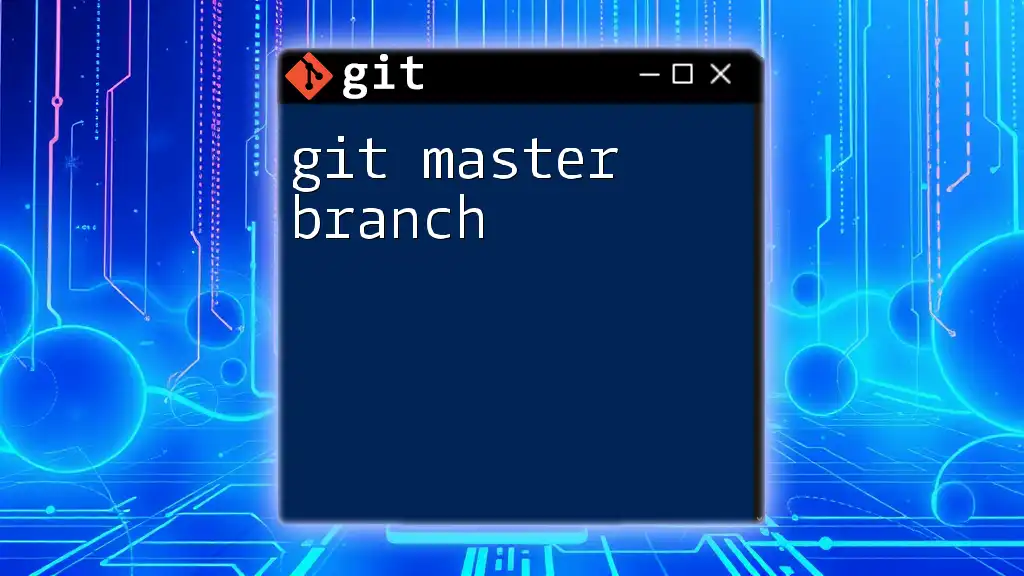
How to Fix 'No Upstream Branch' Issues
Setting an Upstream Branch Explicitly
To resolve the "git no upstream branch" issue, you can set an upstream branch explicitly with the following command:
git push -u origin main
The `-u` flag establishes a tracking relationship between your local `main` branch and the `main` branch on the remote `origin`. Upon successful execution, Git will remember this link for future pushes/pulls.
Checking the Current Upstream Configuration
To verify which upstream branch your local branch is tracking, you can use the following command:
git branch -vv
This will list all your branches alongside their upstream counterparts, providing you insight into your configuration.
Resolving Common Errors Related to Upstream Branches
While working with Git, you might encounter various error messages associated with upstream branches, such as:
- "fatal: The upstream branch of your current branch does not match the name of your tracked branch."
This often occurs when changes in remote branch names or configurations are not synced with local branches. To troubleshoot, ensure you’re working on the correct branch and that you’ve set it up to track the right upstream branch based on recent changes.

Working with Multiple Branches
How to Manage Multiple Branches without Upstream Confusion
When managing multiple branches, it's easy to lose track of upstream configurations. Best practices include establishing a clear naming convention and confirming upstream branches after branch creation.
For example, creating a new feature branch and setting its upstream can look like this:
git checkout -b new-feature
git push -u origin new-feature
Using the `-u` flag helps maintain a consistent relationship with the remote feature branch.
Keeping Branches in Sync
To ensure all your branches remain synchronized with their upstream counterparts, familiarize yourself with commands such as `fetch`, `pull`, and `push`. Each command has its specific use-case:
- Fetch: Updates your local repository with changes from the remote without merging.
- Pull: Fetches changes and merges them into your current branch.
- Push: Sends your committed changes to the upstream branch.
Understanding the roles of these commands allows you to manage branches effectively without encountering "git no upstream branch" issues.
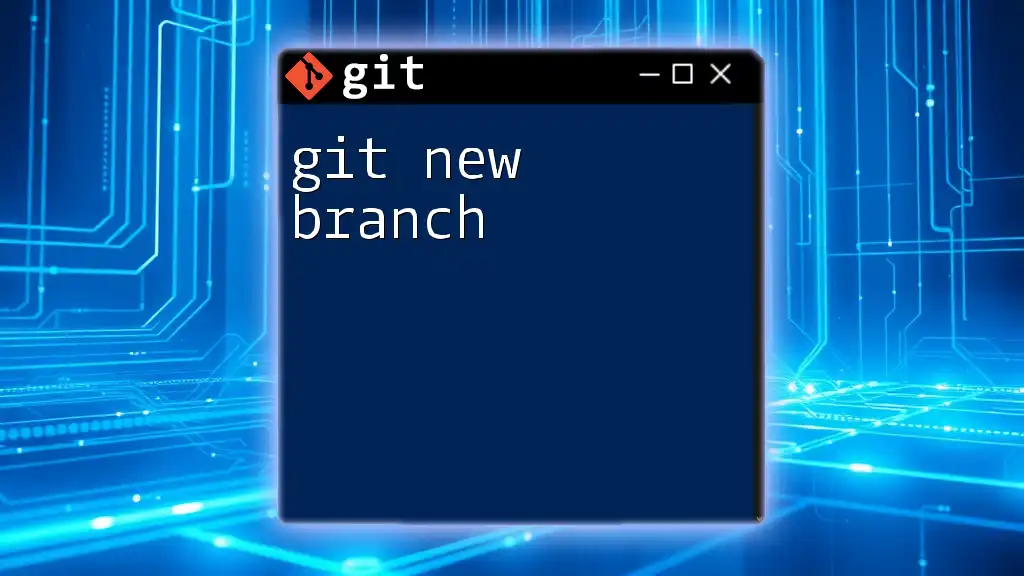
Advanced Techniques: Organic Upstream Handling
Configuring Default Upstream Behavior
Git allows you to set default behaviors for your operations using the `.gitconfig`. You can customize how your local repository interacts with upstream branches. For example, configure Git to always use the current branch as the default upstream by executing:
git config --global push.default current
This setting will streamline your future push operations, minimizing the risk of "git no upstream branch" issues.
Handling Detached HEAD State
A detached HEAD state occurs when you checkout a commit directly rather than a branch, leaving you without an upstream branch. To correctly set an upstream branch from this state, first, create a new branch before pushing:
git checkout -b temp-branch
git push -u origin temp-branch
This practice ensures your changes are safely committed and connected to a remote counterpart.

Conclusion
Understanding the concept of "git no upstream branch" and how to address it is essential for efficient version control. By familiarizing yourself with upstream branch configurations and the various solutions available, you can navigate Git with confidence. Whether you’re starting a new repository or managing multiple branches, mastering these concepts will enhance your collaborative coding efforts.
For an enhanced learning experience, continue exploring related resources on Git and solidify your command of this invaluable tool.