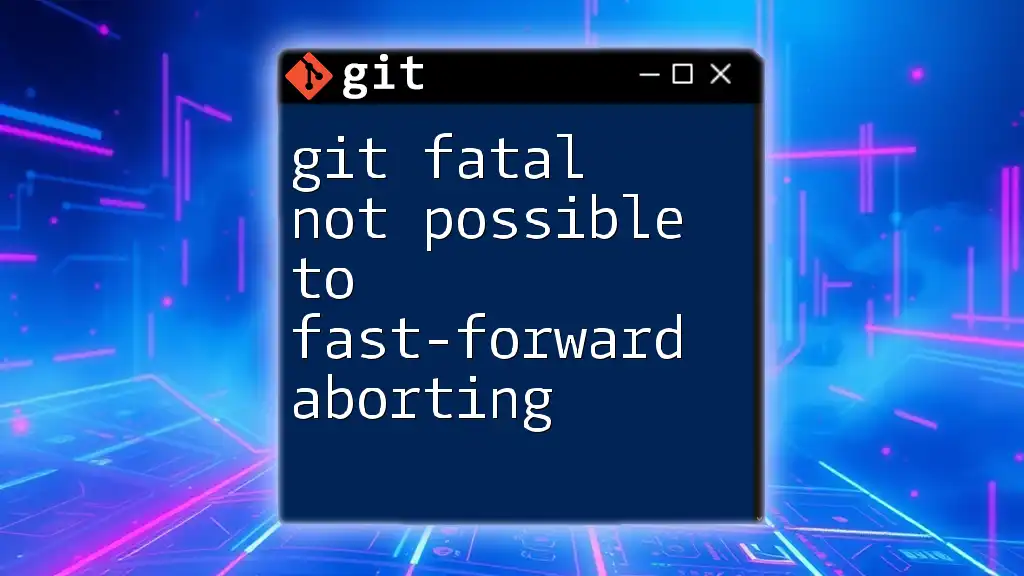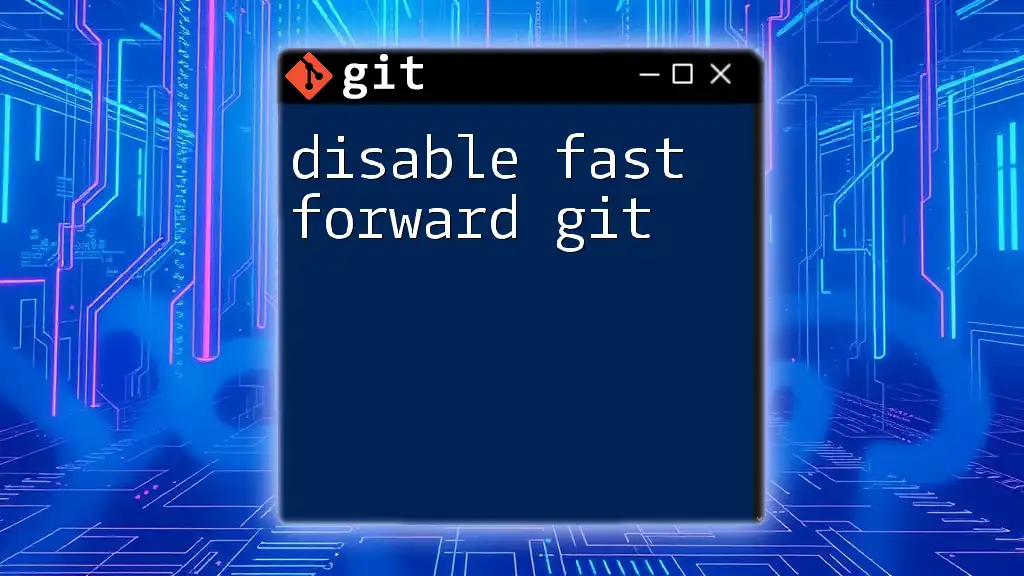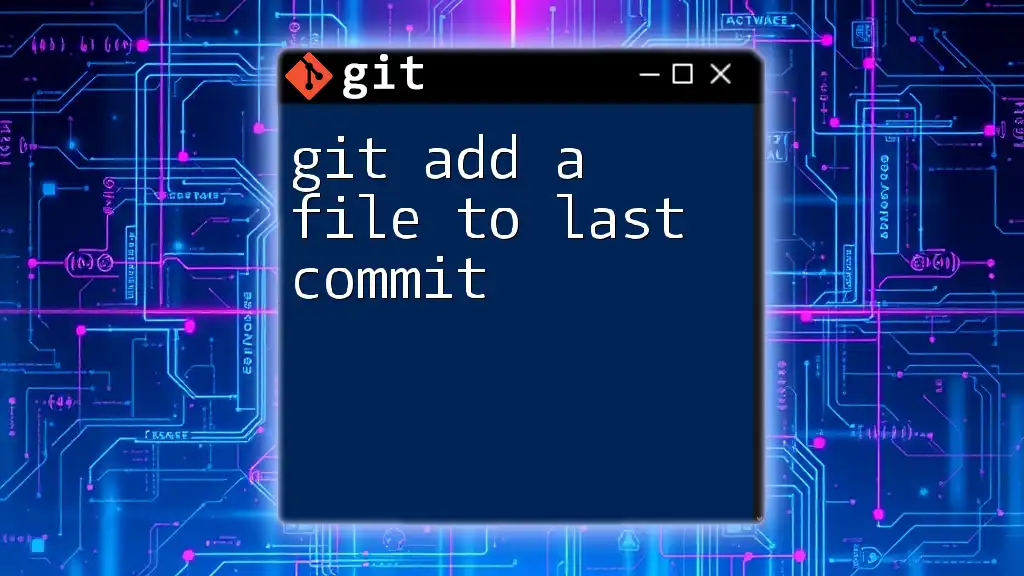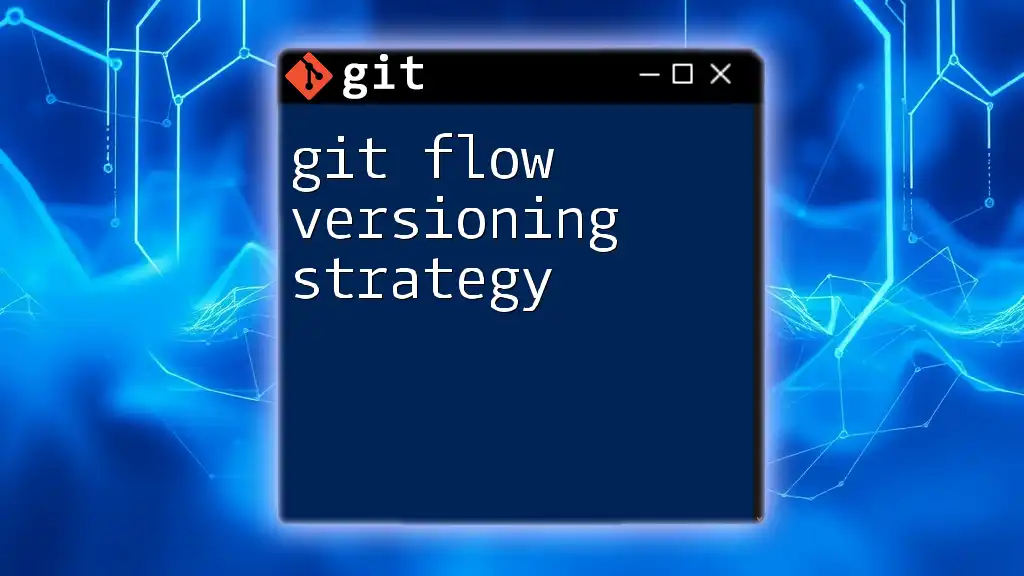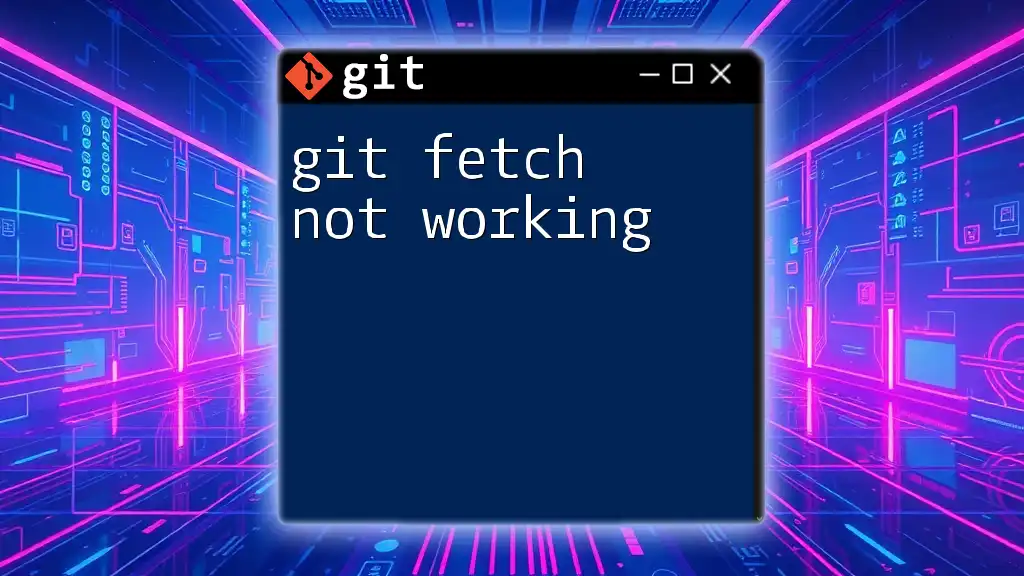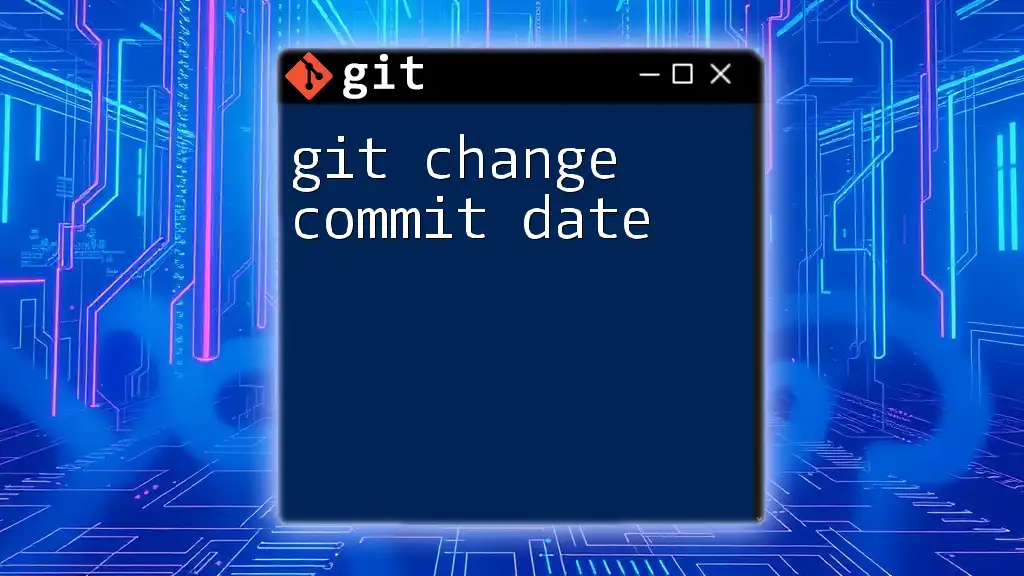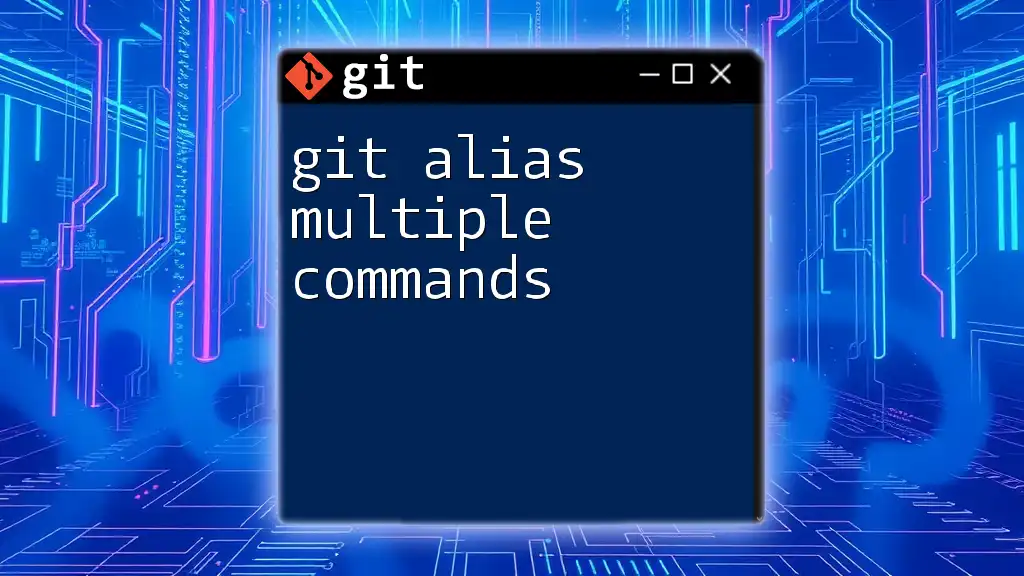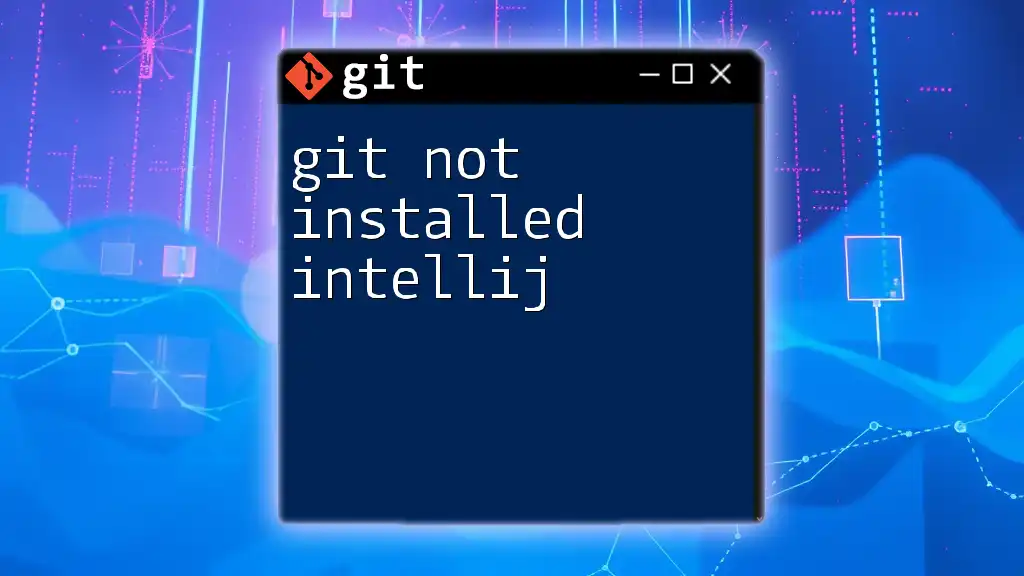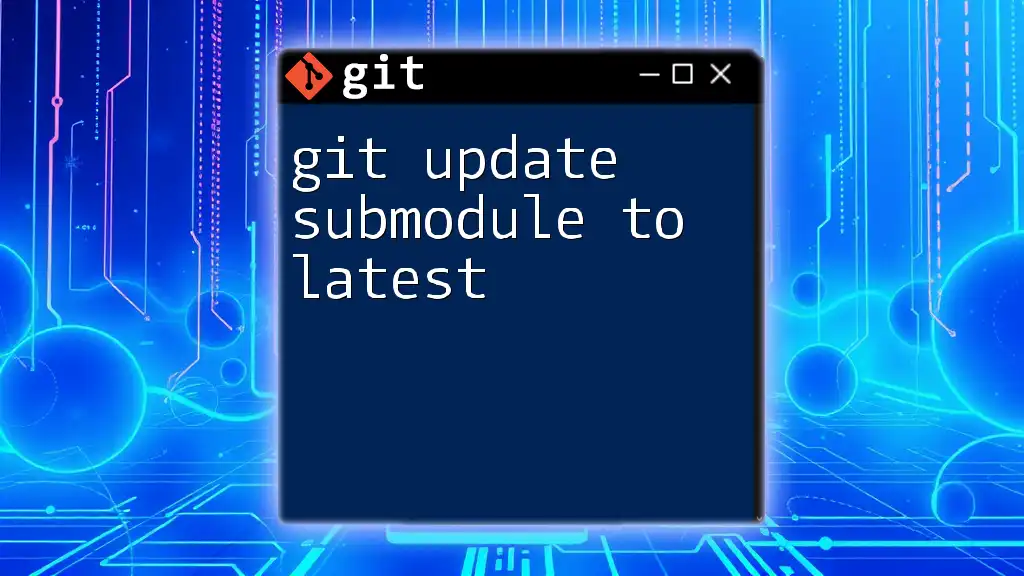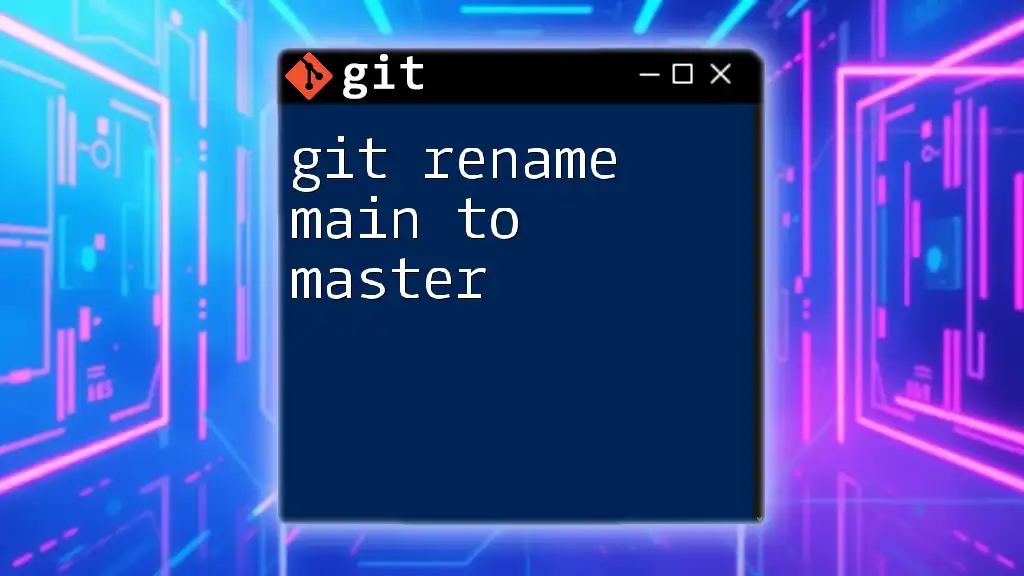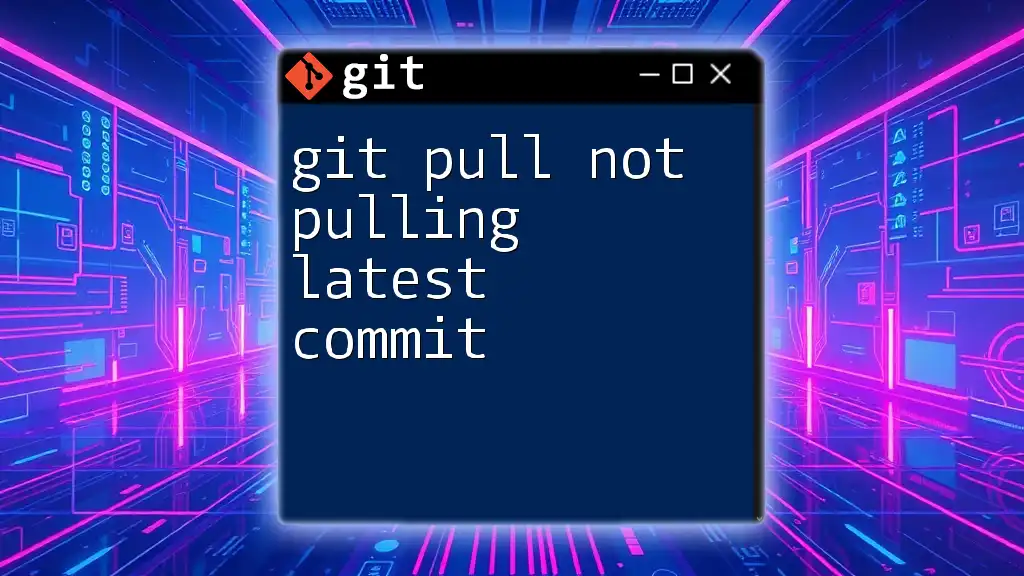When you encounter the error "fatal: Not possible to fast-forward, aborting," it indicates that your local branch has diverged from the remote branch, preventing a simple fast-forward merge.
git pull --rebase
What is a Fast-Forward Merge?
A fast-forward merge in Git occurs when the commits in the branch being merged have no divergent history from the current branch. Instead of creating a merge commit, Git simply moves the pointer of the current branch forward to the new commit. This results in a linear commit history, making it easier to read and maintain.
Why Use Fast-Forward Merges?
Using fast-forward merges is beneficial for several reasons:
- Cleaner History: Fast-forward merges keep the commit history straightforward without unnecessary merge commits, making it easier to visualize the development flow.
- Simplicity: The process is less error-prone as it requires fewer decisions from the developer during merging.
- Easier Collaboration: Team members can quickly understand the latest changes, as the history will reflect a linear progression of commits.
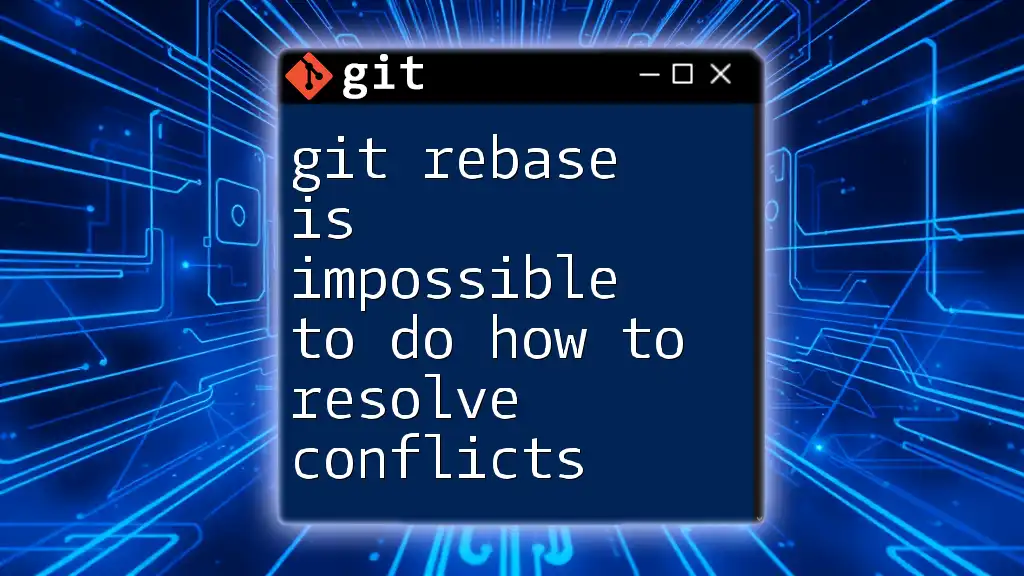
Causes of the "fatal: Not possible to fast-forward" Error
Understanding what leads to the "fatal: Not possible to fast-forward" error is crucial for effective troubleshooting.
Merging with Divergent Branches
Divergent branches occur when there are independent changes in both branches. When you try to merge these branches and Git can't find a direct path to combine the changes, it raises this error. For example, if you commit changes in both branches after branching off, Git cannot simply move forward without knowing how to combine the two divergent histories.
Non-linear Commit History
Non-linear commit histories arise when various merges have taken place. When the commit structure becomes complex, such as when multiple branches have been merged multiple times, Git can't perform a fast-forward merge because it can’t determine which commits to forward. This often leads to confusion and the aforementioned error message.
Changes in the Target Branch
If changes have been made to the target branch after you created your feature branch, this may result in conflicts that prevent a fast-forward merge. Even when there are no changes in your feature branch, if the target branch has received new commits, Git may present the fast-forward error because it needs to reconcile commits.
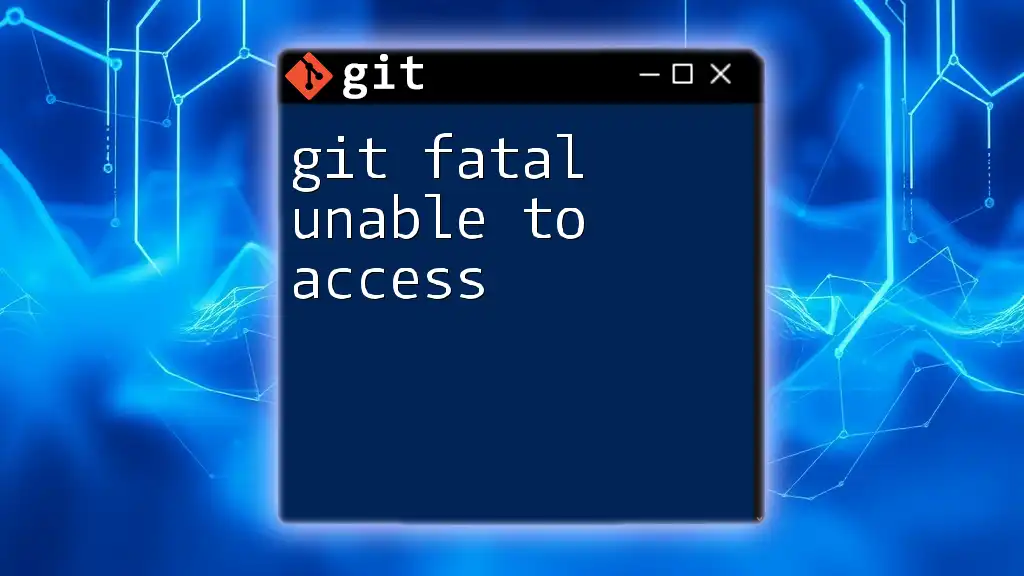
How to Resolve the Error
If you encounter the "git fatal not possible to fast-forward aborting" error, follow these steps to resolve it efficiently.
Steps to Resolve Fast-Forward Merge Issues
Step 1: Check Branch Status
Start by checking the status of your branches. Use the following command:
git status
This command will inform you which branch you are currently on and whether there are any uncommitted changes. Understanding this state is crucial for your next steps.
Step 2: Update Your Branch
Fetching updates from the remote repository ensures you have the latest changes. Run:
git fetch origin
This command downloads the latest commits from the remote repository without merging them into your working branch. It is a safe way to ensure your local repository is up to date.
Step 3: Rebase or Merge
At this point, you have a couple of options. If you're ready to integrate changes:
- Rebase: Rebasing your local commits on top of the target branch can often resolve conflicts. This can be done with:
git rebase origin/main
This command rewrites your commits to be based on the latest commit from the main branch, reducing conflict chances.
- Merge: If you prefer to use merge instead, run:
git merge origin/main
Keep in mind that you should make sure your feature branch is up to date with the main branch before attempting this.
Step 4: Attempt the Merge Again
If you've resolved any conflicts or rebased successfully, try merging again.
git merge origin/main
This should succeed if all conflicts are resolved and the histories now align correctly.
Force the Merge (With Caution)
If you absolutely need to perform the merge and want to bypass the fast-forward limitation, you can use the `--no-ff` option:
git merge --no-ff origin/main
This forces the merge to occur and creates a new merge commit. However, it’s essential to recognize that this may lead to a cluttered commit history, so use it judiciously.
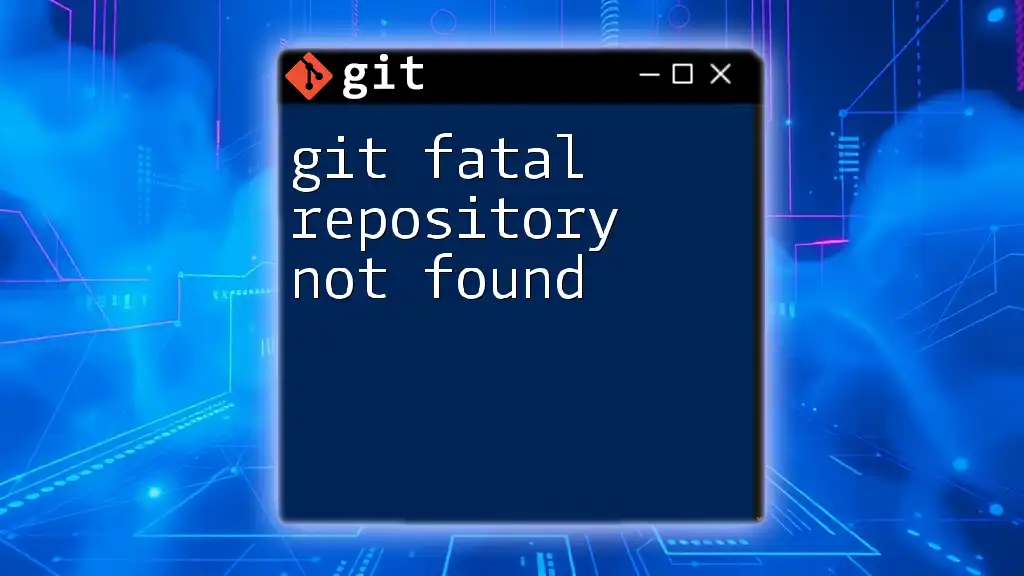
Best Practices to Avoid This Error
Keep Branches Up-to-Date
Regularly synchronize your feature branches with the main branch to avoid divergences. This can be accomplished through frequent fetching and rebasing, which helps maintain a cleaner history and reduces conflicts upon merging.
Understand Your Commit Strategy
Different branching strategies, such as Git Flow or GitHub Flow, can influence how often you encounter this error. By clearly understanding your team's approach to branching and merging, you can reduce the chances of creating conflicting changes.
Use Visual Tools for Git
Visual tools can significantly enhance your ability to manage branches effectively. Applications like GitKraken and SourceTree provide GUI interfaces that illustrate commit history and branch relationships, making it easier to identify potential merge issues before they arise.
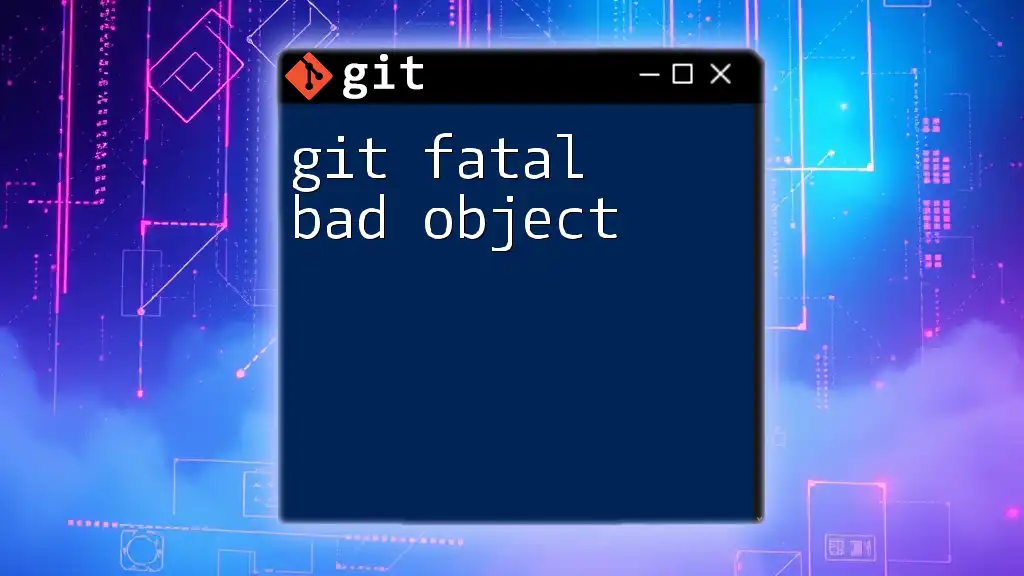
Conclusion
Understanding the "git fatal not possible to fast-forward aborting" error is essential for any Git user. By being aware of its causes, following resolution steps, and implementing best practices, you can navigate your Git repository more efficiently. Embracing these strategies will foster a smoother development workflow and significantly reduce the occurrence of such errors.
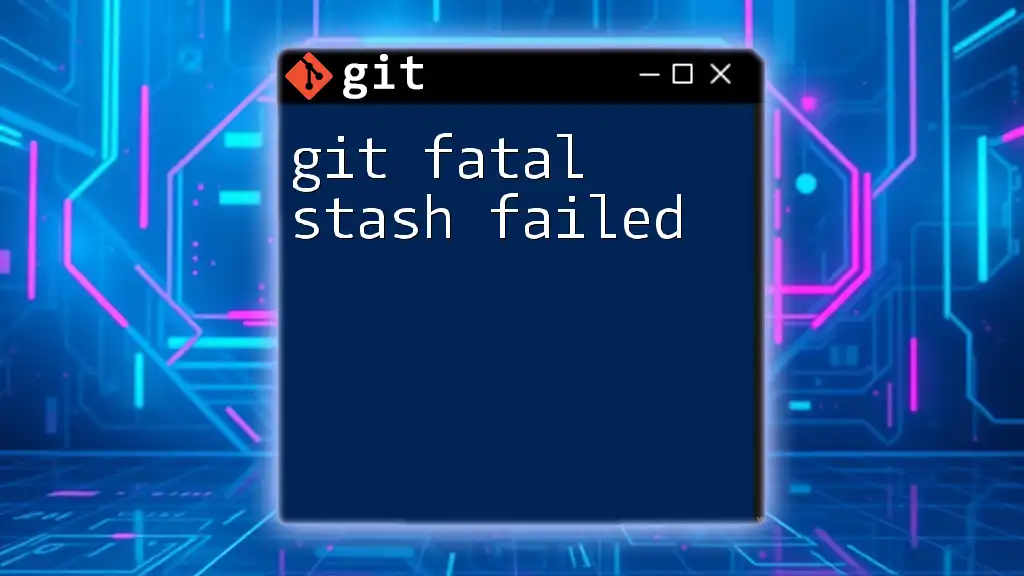
Further Reading and Resources
For deepening your understanding of Git commands and best practices, consider visiting the official Git documentation. Additionally, taking online courses or tutorials can enhance your skills in utilizing Git effectively.
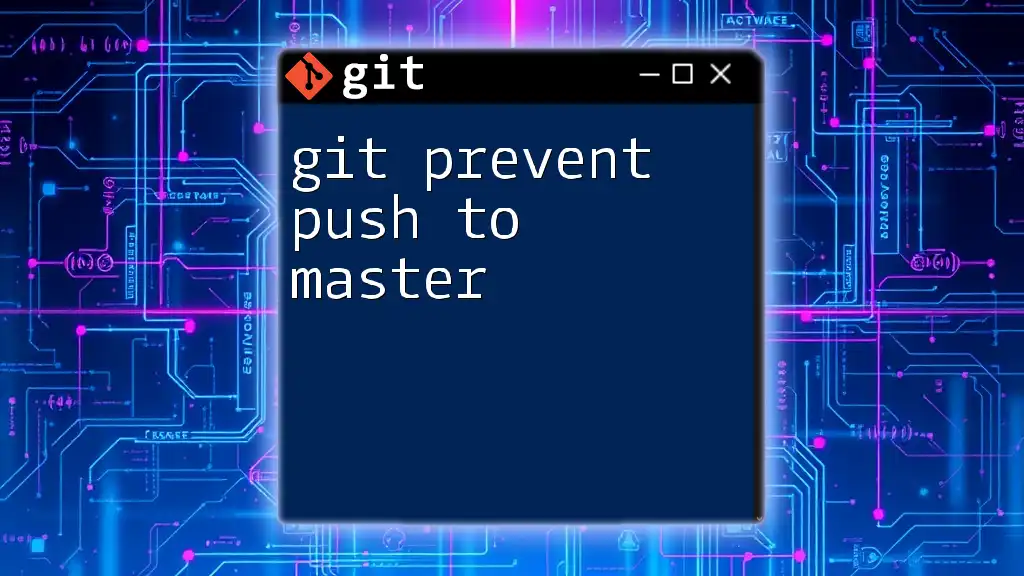
Frequently Asked Questions (FAQ)
What does "not possible to fast-forward" mean?
This error indicates that Git cannot perform a fast-forward merge due to divergent histories between the branches involved.
Can I always avoid this error?
While not entirely preventable, maintaining a practice of regularly updating your branches and understanding your team’s workflow can significantly reduce its occurrence.
What if I don’t want to merge?
If merging is not required, consider rebasing your changes to keep your branch updated with the latest changes from the main branch without unnecessary conflicts.