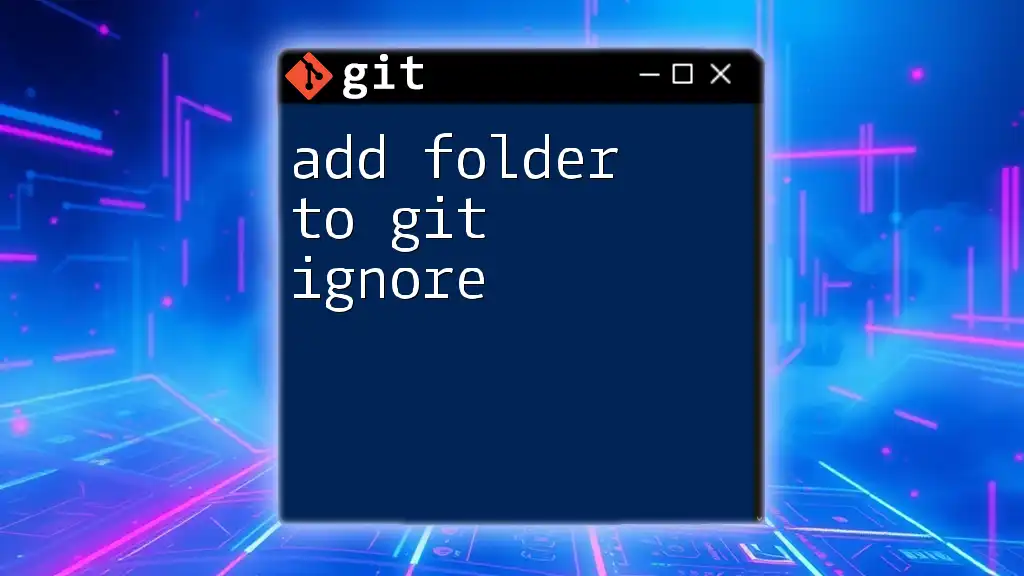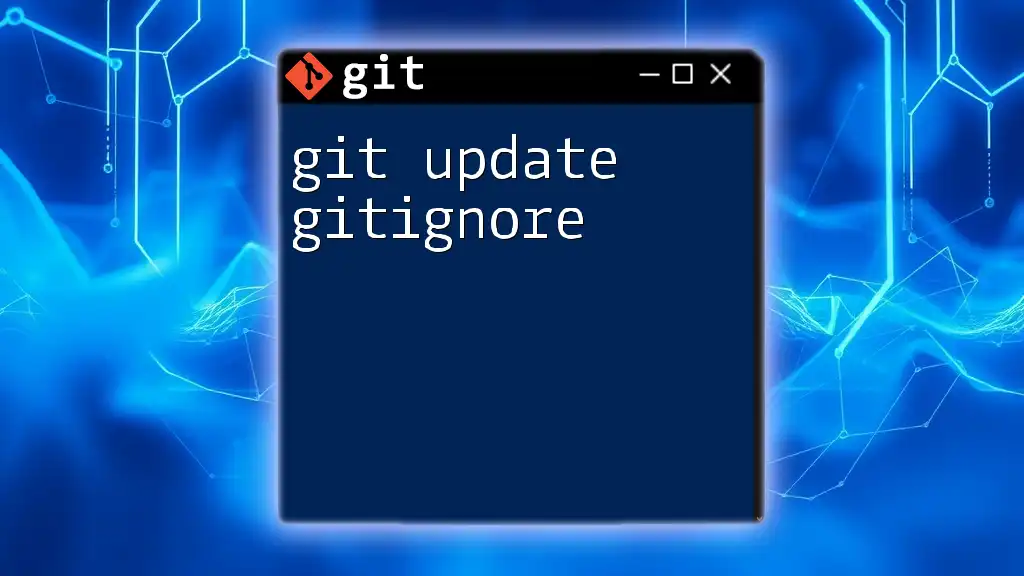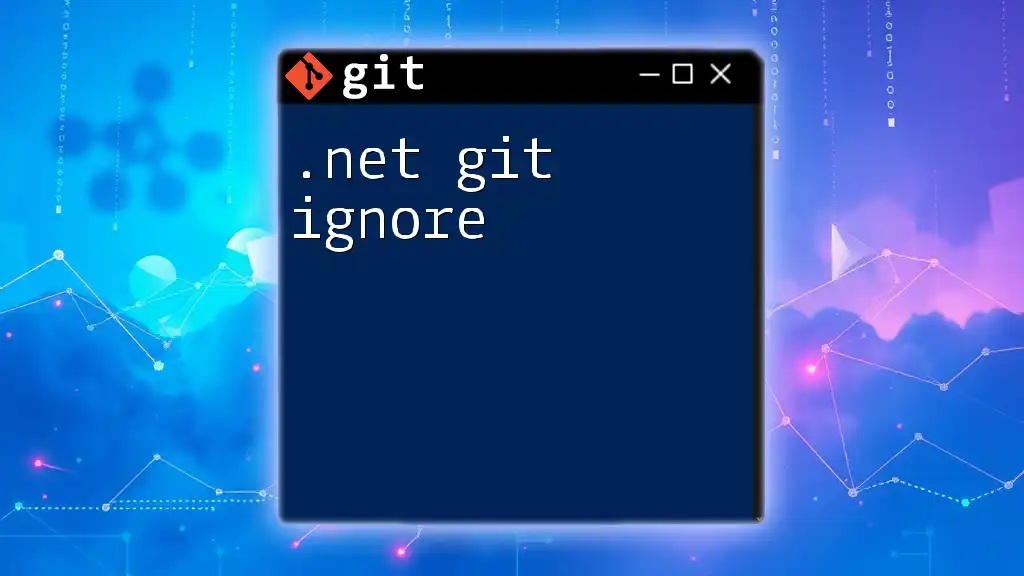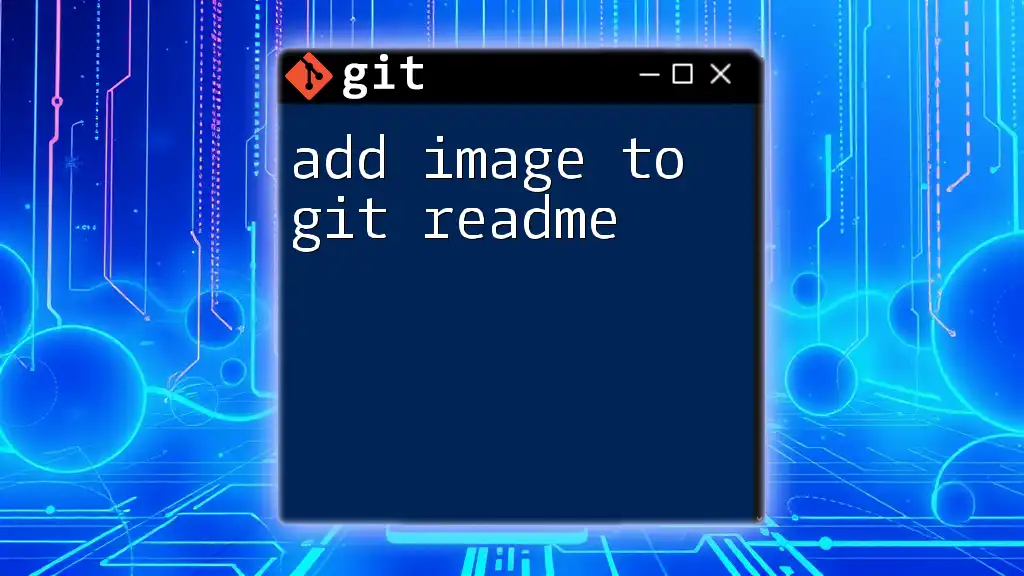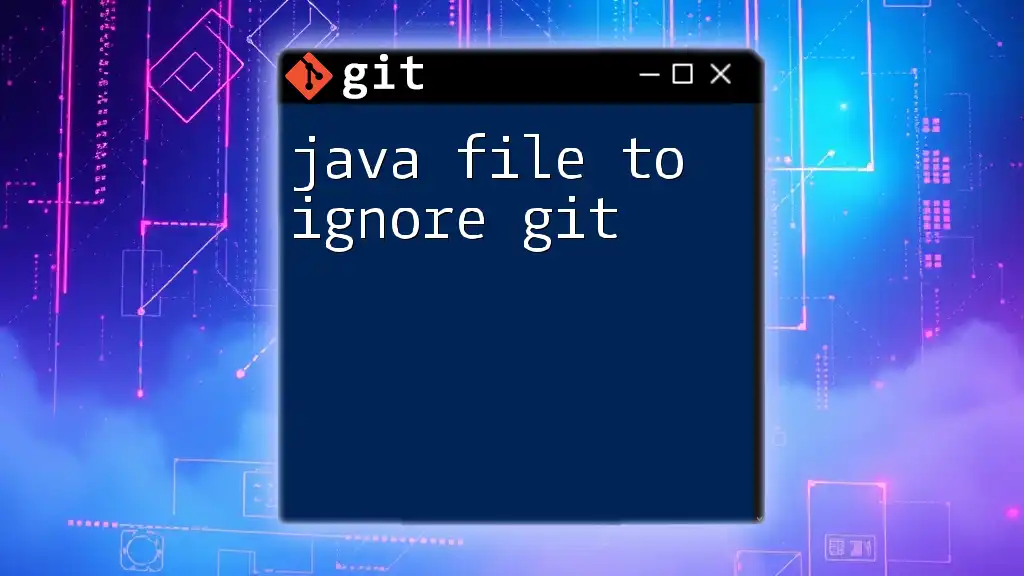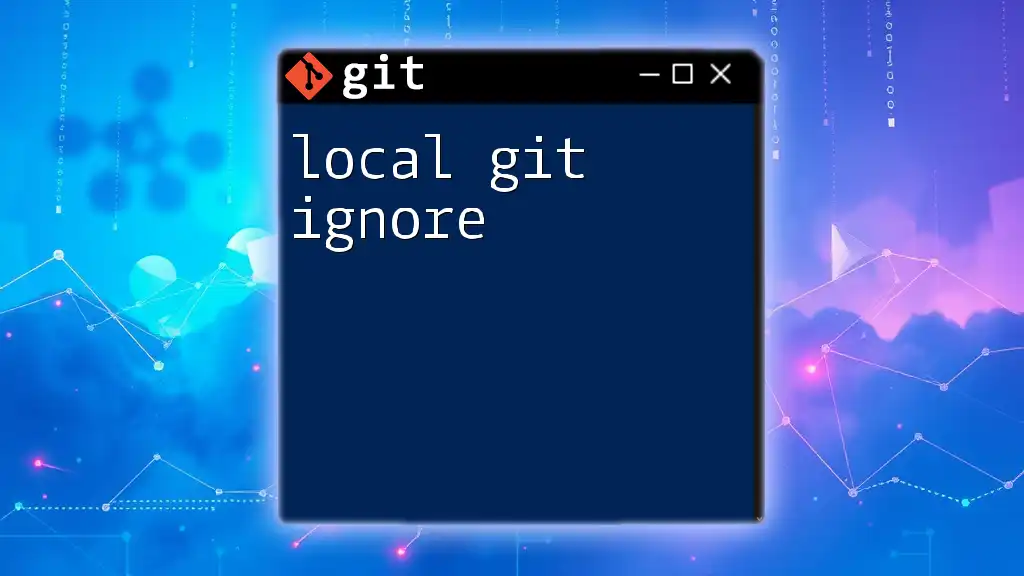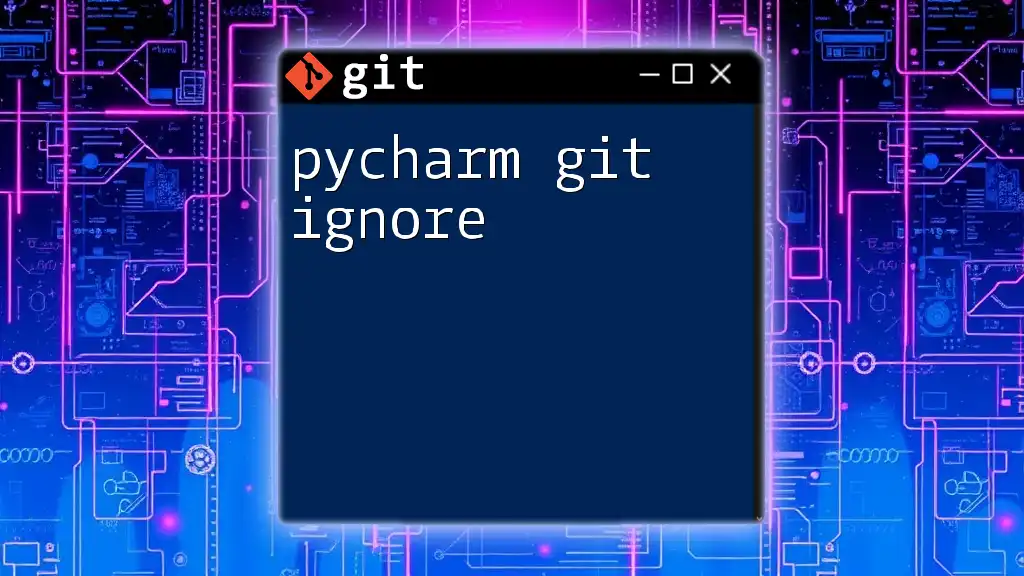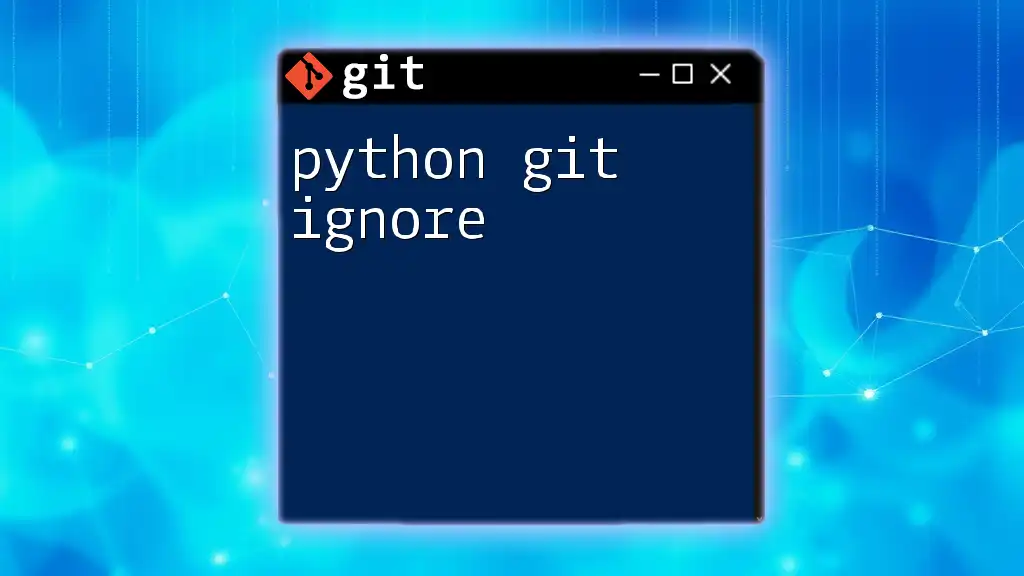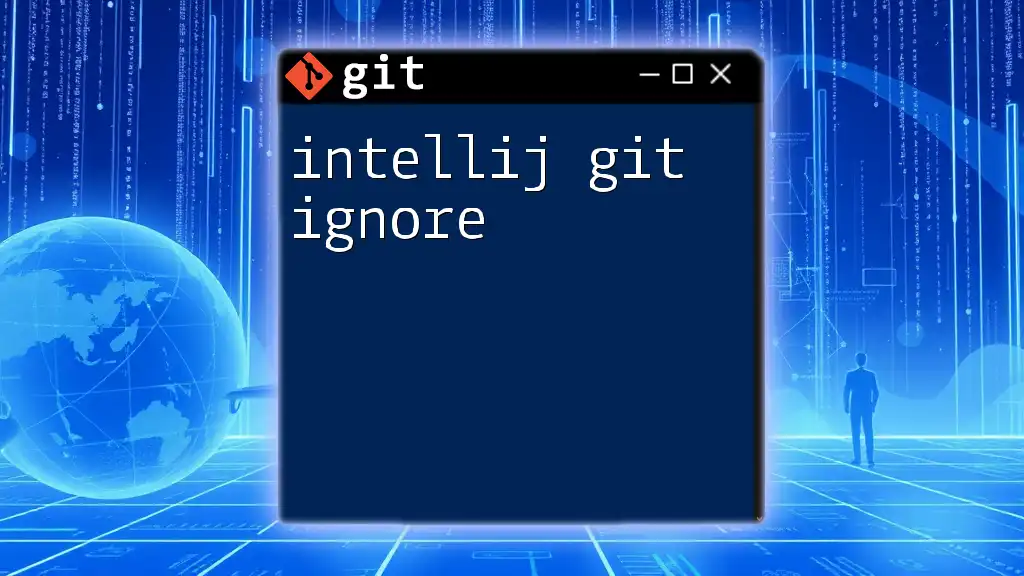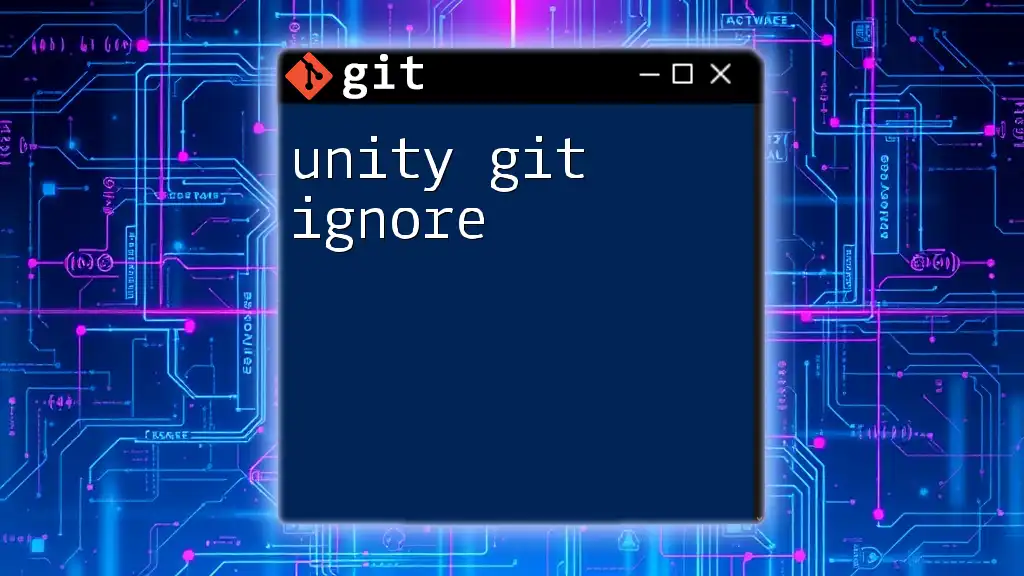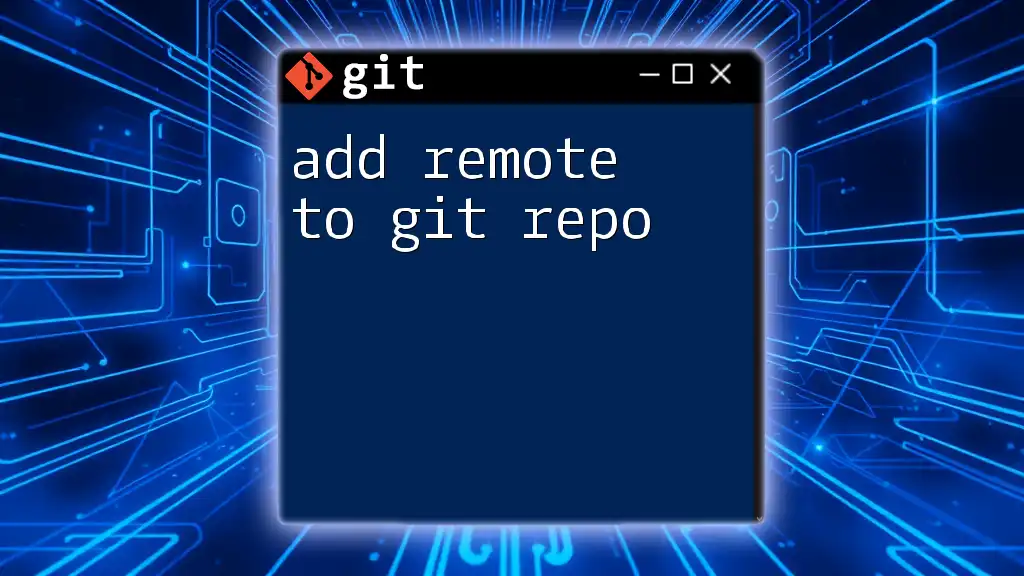To ignore a folder in Git, simply add the folder's name to a `.gitignore` file at the root of your repository.
Here's how you can do it:
echo 'folder_name/' >> .gitignore
Understanding the .gitignore File
What is a `.gitignore` file?
A `.gitignore` file is a plain text file where you can specify files and directories that Git should ignore. This is particularly useful for keeping your repository clean of unnecessary files generated during development. By adding certain folders to the `.gitignore`, you help prevent them from being tracked in version control, keeping your project organized.
Common Use Cases for `.gitignore`
There are several common scenarios where using a `.gitignore` file is advantageous:
- Temporary files: If your project generates temporary files (like log files or cache), it's usually best to ignore them to prevent clutter.
- IDE-specific files: Development environments often create files specific to their configuration (like `.vscode` or `.idea`). Ignoring these helps avoid configuration conflicts when sharing the code with others.
- Build artifacts: After you build your project, directories often contain output files that are unnecessary to track in Git, such as `dist` or `bin` folders.
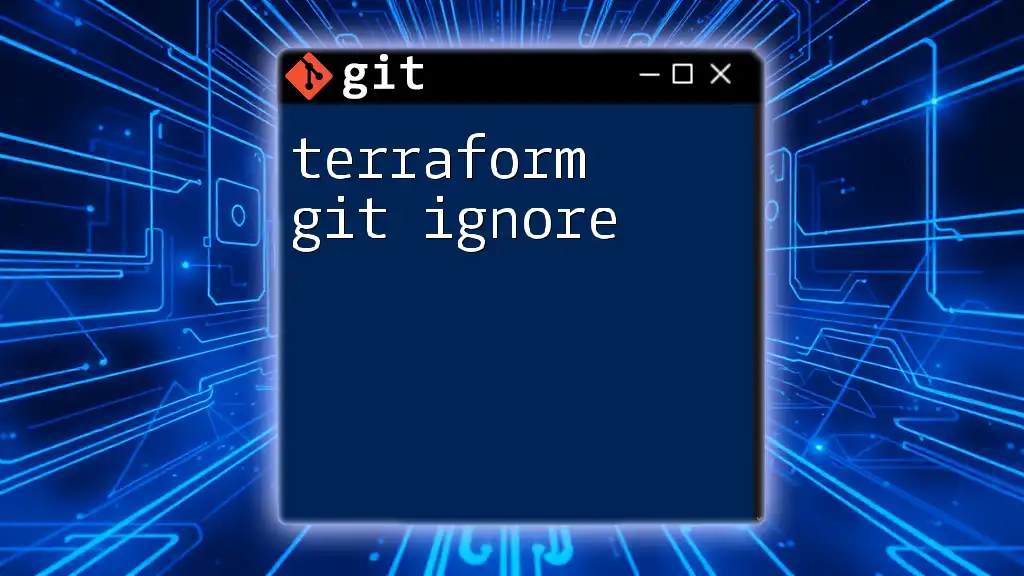
Creating and Editing the .gitignore File
Creating a `.gitignore` File
If your repository doesn’t already have a `.gitignore` file, you can easily create one with the following command:
touch .gitignore
This command generates a new `.gitignore` file at the root of your Git repository.
Editing the `.gitignore` File
To edit the `.gitignore` file, you can use any text editor of your preference. When writing entries in the file, it's important to follow best practices:
- Each line represents a pattern to ignore.
- You can use wildcards (e.g., `*` to match any string).
- Lines beginning with `#` are comments and can be used for annotations.
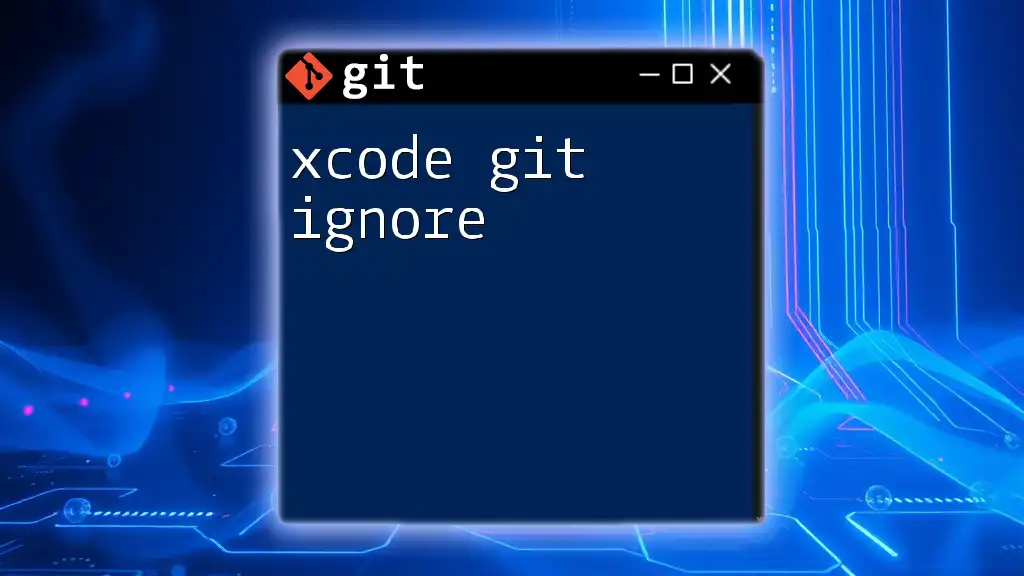
How to Ignore a Folder
Syntax for Ignoring Folders
To ignore a folder, you need to specify its name followed by a forward slash (`/`). This indicates to Git that you are referring to a directory and not a file.
Example: Ignoring a Folder
Suppose you have a folder named `logs` that you want to ignore because it contains temporary log files. You would add the following line to your `.gitignore` file:
logs/
Real-Life Scenario
In many development environments, log files accumulate quickly and can be quite large. By adding the `logs` folder to your `.gitignore`, you prevent unnecessary clutter in your Git history, particularly in collaborative environments where multiple contributors might be generating logs. This leads to a cleaner, more maintainable project.
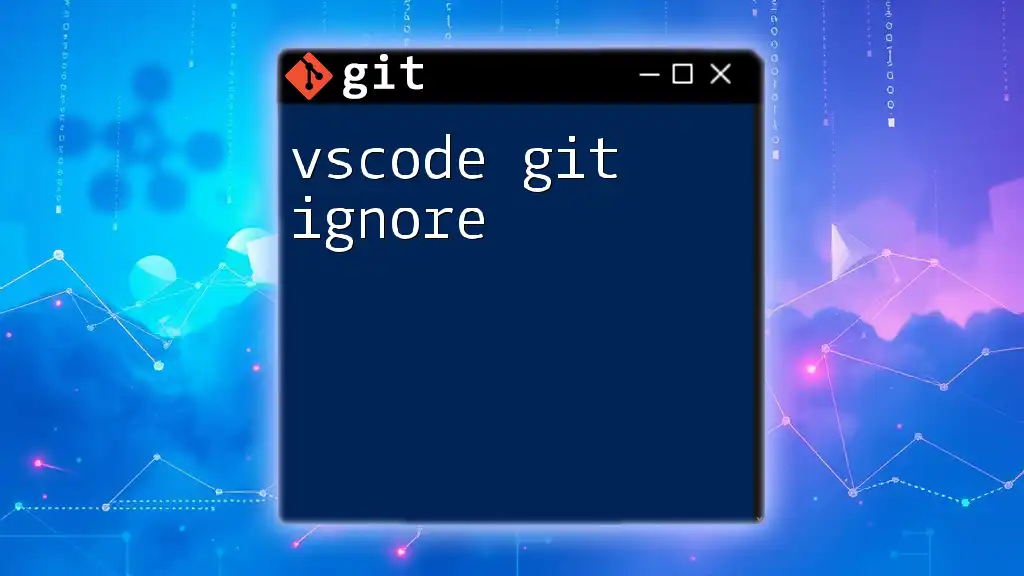
Ignoring Nested Folders
Structure of Nested Folders
If your project has a structure with nested folders, you can easily ignore any subdirectories by specifying their path relative to the root folder.
Example for Nested Folders
For instance, if your project contains a directory structure like this:
my_project/
├── build/
│ └── temp/
└── src/
To ignore the `temp` folder within the `build` directory, you would add the following line to your `.gitignore`:
build/temp/
By doing this, you effectively instruct Git to overlook the contents of the `temp` folder, making your version control management more streamlined.
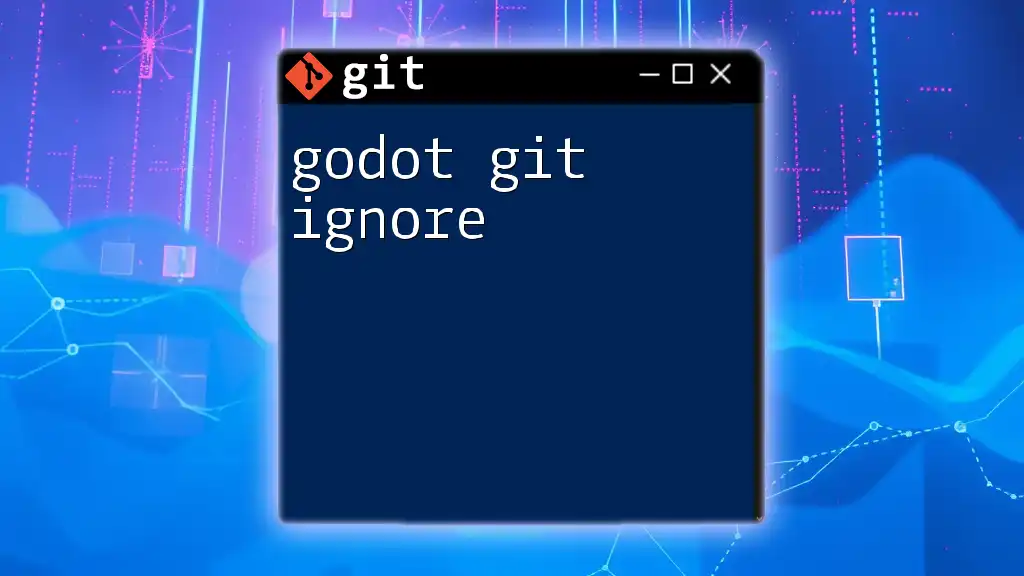
Checking If a Folder is Being Ignored
Verifying with Git
Once you've added a folder to your `.gitignore`, you might want to check if it's actually being ignored. You can easily verify this by using the `git check-ignore` command. Here’s how:
git check-ignore -v logs/
This command will display information about the ignore rule applied to the `logs` folder, confirming that your entry is effective.
Troubleshooting Common Issues
Sometimes, a folder may still appear in your Git status even after you’ve added it to the `.gitignore`. This typically happens if the folder was previously tracked by Git. If you encounter this issue, you need to remove the folder from tracking using the following command:
git rm -r --cached logs/
After running this command, the `logs` folder will no longer be tracked by Git, allowing your `.gitignore` rules to take effect.
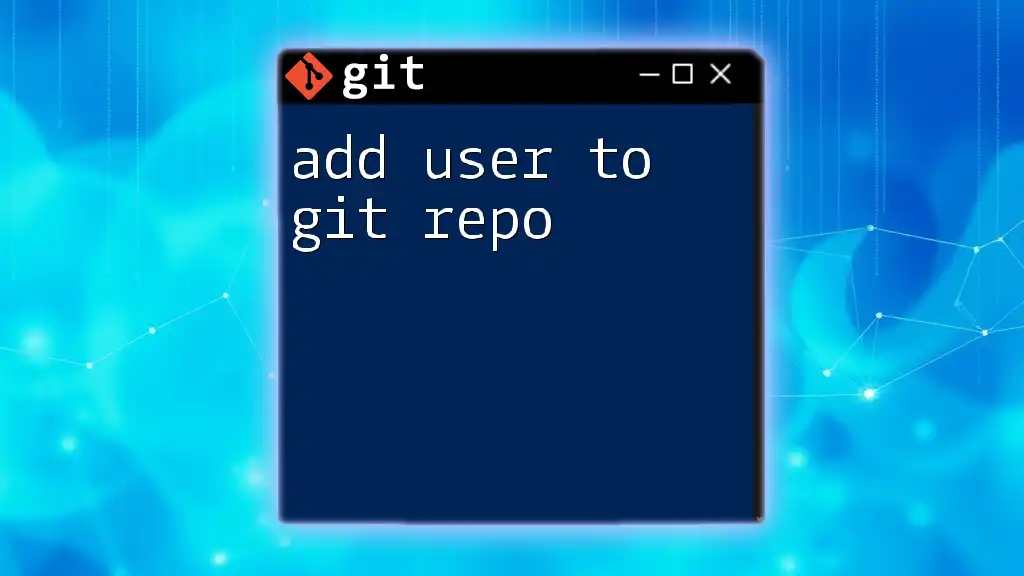
Removing a Folder from a `.gitignore`
When to Remove a Folder
There may come a time when you need to stop ignoring a folder, perhaps if it contains files needed for your project that should now be tracked. Recognizing when to make this change is important for maintaining an efficient workflow.
Updating the .gitignore File
To stop ignoring a folder, simply remove its entry from the `.gitignore`. For example, if you want to track the `logs` folder again, you should edit the `.gitignore` file to remove:
logs/
After saving this change, remember to stage and commit any files from the now-tracked folder as part of your Git workflow.
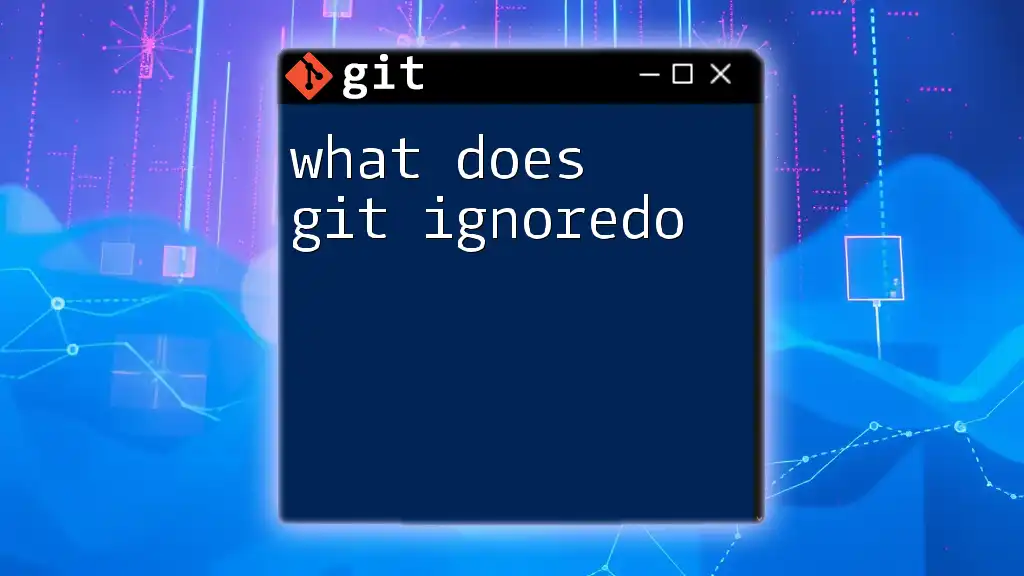
Conclusion
Managing a `.gitignore` file effectively is essential for a clean and organized repository. By understanding how to add a folder to git ignore, you can enhance your project's maintainability and prevent unnecessary files from cluttering your version control history. Keeping your `.gitignore` updated and removing unnecessary entries as your project evolves will allow for a more collaborative and efficient coding environment.