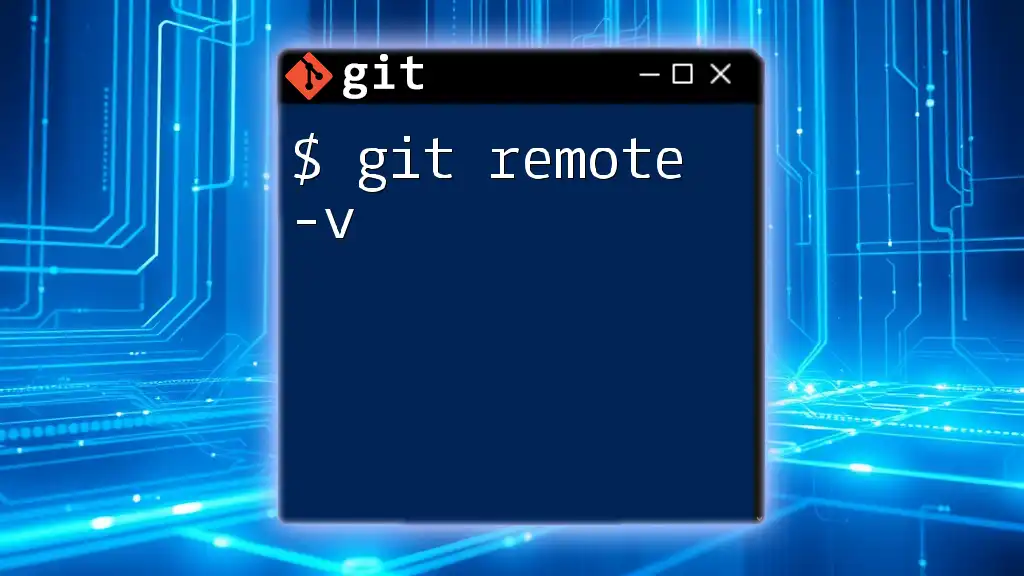The command `git remote -v` displays a list of all the remote repositories associated with your local Git repository, along with their respective URLs for fetching and pushing changes.
git remote -v
Understanding Git Remote
What is Git Remote?
Git Remote refers to remote repositories that are hosted on a server or a cloud platform, enabling collaboration among multiple developers. These repositories act as a central hub for your code, allowing team members to push and pull changes seamlessly. Understanding how to manage these remotes is crucial, especially in collaborative environments where consistency and version control are vital.
What Does `git remote -v` Do?
The command `git remote -v` provides a concise summary of the remote repositories associated with your local Git repo. When issuing this command, Git reveals both the fetch and push URLs for each remote. This information is crucial for developers wanting to verify their connection with remote repositories and ensure they are pushing changes to the correct location.
Why Use `git remote -v`?
Utilizing `git remote -v` serves multiple purposes:
- It allows developers to verify remote configurations, especially after cloning or creating new remotes.
- It acts as a quick check to confirm that the correct URLs are set for the desired remote operations. This is particularly useful after changing repository locations or when a project involves multiple remotes.
How to Use `git remote -v`
Basic Syntax
Using `git remote -v` is straightforward. Simply enter the command in your terminal:
git remote -v
Interpreting the Output
Upon executing the command, you will see output that typically looks like this:
origin https://github.com/username/repo.git (fetch)
origin https://github.com/username/repo.git (push)
This output breaks down as follows:
- Fetch URL: The URL used for fetching changes from the remote repository.
- Push URL: The URL used for pushing your local changes to the remote repository.
Both often point to the same URL, but in some cases, they may differ, especially when dealing with repositories that require separate credentials for pushing and pulling.
Common Use Cases for `git remote -v`
Checking Remote Configurations
Before executing pushes or pulls, using `git remote -v` can help ensure that you are working with the intended remotes. This is particularly handy in larger projects where multiple remotes may exist.
After Cloning a Repository
Immediately after cloning a repository, running `git remote -v` can confirm that the remote URL points to the expected source. This verification step helps prevent mistakes that could lead to pushing code to the wrong remote.
Verifying Remote URL Changes
If you've recently changed your remote URL—for instance, if a project has moved to a new hosting service—it’s essential to confirm those changes are effectual using `git remote -v`. To modify a remote URL, you can use:
git remote set-url origin https://newurl.com/username/repo.git
After updating the URL, run `git remote -v` again to ensure the changes took effect properly.
Troubleshooting Common Issues
What to Do When Remote Repositories Don’t Show?
If `git remote -v` does not return any remotes, it may indicate that your repository does not yet have any remote connections configured. To resolve this, you can add a new remote repository.
No Remote Repositories Found
Running into a situation where no remotes are found can be frustrating. To create a new remote, use the following command:
git remote add origin https://github.com/username/repo.git
This command will set your first remote named "origin" and link it to the specified URL.
Advanced Usage
Using Aliases with `git remote`
In complex projects, working with several remotes can be cumbersome. Utilizing aliases when adding remotes can significantly simplify management. For example:
git remote add upstream https://github.com/anotherusername/anotherrepo.git
With the upstream alias, fetching and pushing become much clearer and more organized.
Listing All Remotes in More Detail
For a more detailed view of your remotes, you can use:
git remote show origin
This command provides comprehensive information, such as the remote branches and their tracking status, enabling more informed actions when managing your repository.
Best Practices for Managing Remotes
Regularly Verify Remotes
It’s a good habit to regularly check your remote configurations. This way, you can avoid accidental pushes to incorrect repositories and ensure your work is always up to date with the proper source.
Consistent Naming Conventions
When working with multiple remotes, maintaining consistent naming conventions (e.g., using 'origin' for the main remote and 'upstream' for the original repo) can greatly assist in reducing confusion.
Conclusion
In summary, understanding and utilizing the `git remote -v` command is essential for effective Git management. This simple command provides invaluable insights into your repository’s remote connections, ensuring you can navigate your version control process with confidence.
Additional Resources
To deepen your understanding of Git and its capabilities, consider exploring the official Git documentation. Numerous beginner-friendly resources and communities can also provide support and insights as you learn and grow in your Git journey.
Call to Action
Join our Git learning community today! Stay updated with the latest tutorials and insights as you explore the world of Git commands!